Introduction
Editing PDFs is a common requirement, especially when it comes to adding or rearranging pages. For Mac users, this task can be accomplished without hassle, thanks to several intuitive options available on the platform. Whether utilizing built-in applications or turning to third-party software, expanding a PDF document’s page count is achievable with minimal effort. This guide will explore various methods Mac users can employ to add pages to PDFs, featuring straightforward procedures using tools such as Preview, Adobe Acrobat, and PDFelement.
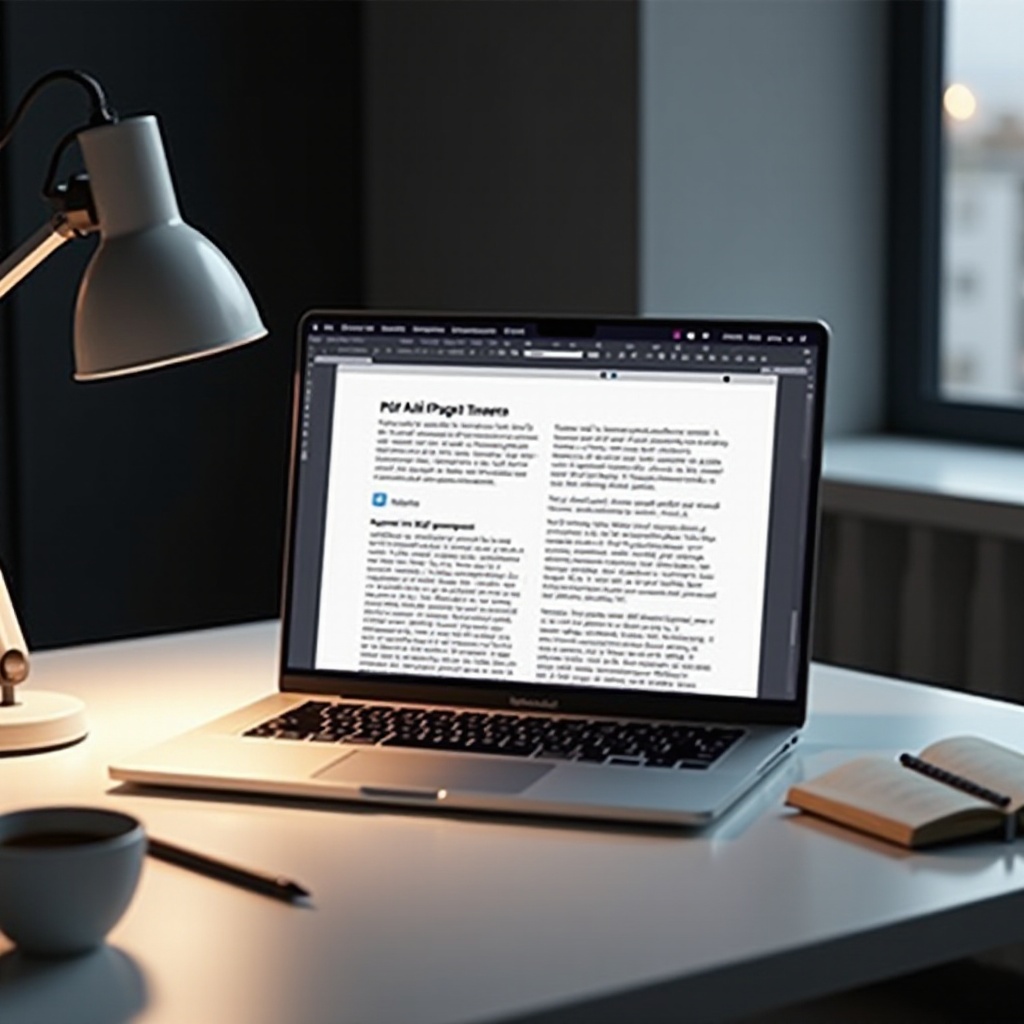
Understanding PDF Editing on Mac
Before diving into specific strategies, it’s important to understand the capabilities available for PDF editing on a Mac. Apple’s operating system comes with powerful native tools like Preview, pre-installed on every Mac, which often eliminates the need for additional software. Preview includes features that allow users to rearrange, add, or delete pages within PDFs, making it a preferred choice for many. Its seamless integration with macOS ensures that users can edit documents without complicated processes. Capitalizing on these inherent features makes PDF editing user-friendly and efficient.
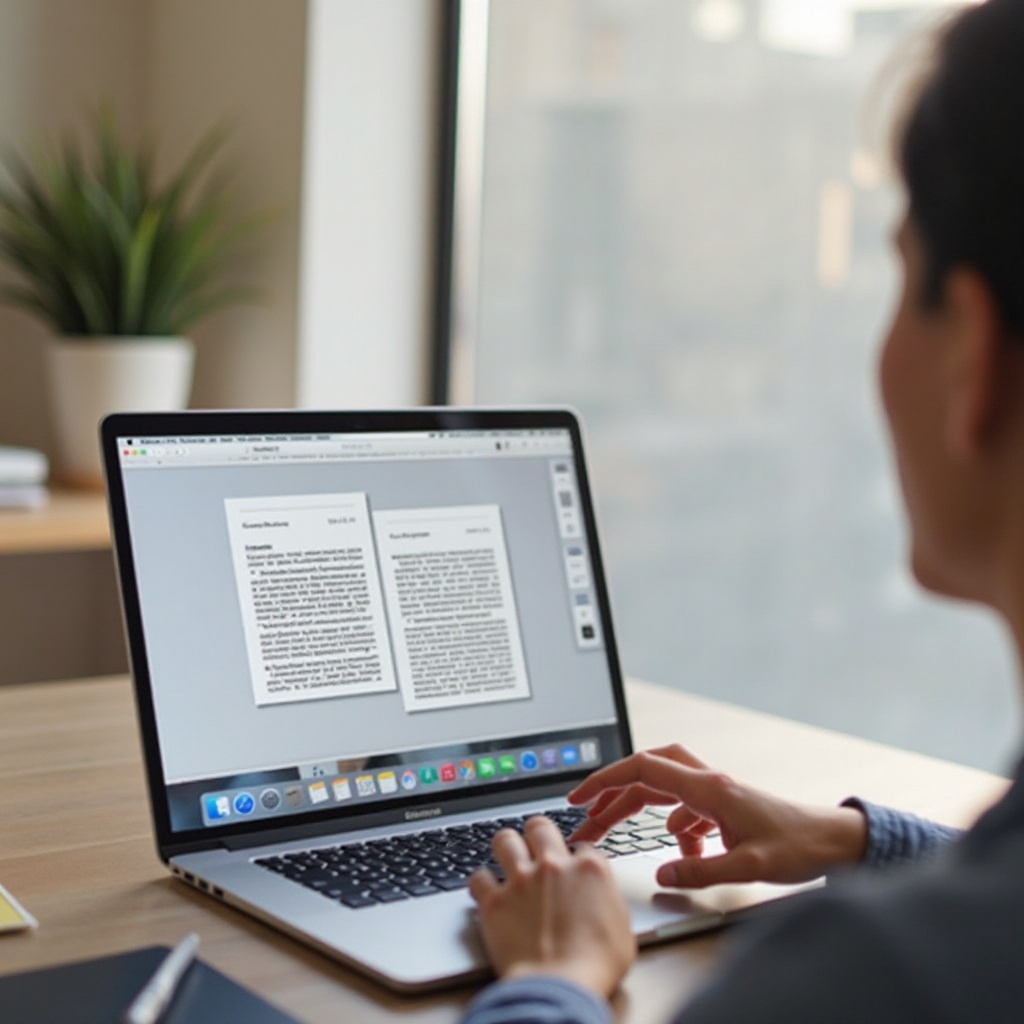
Using Preview to Add Pages to a PDF
Opening and Navigating Preview
Preview, the native Mac application, offers a simplified approach to PDF editing. To get started:
- Locate the PDF file you wish to edit in Finder.
- Right-click the file, select ‘Open With,’ and choose ‘Preview.’
- The PDF will open in Preview, presenting a thumbnail sidebar for easy navigation between pages.
Adding a Blank Page to Your PDF
Occasionally, you may want to insert a completely new page. To add a blank page:
- In Preview, navigate to the top menu and click on the ‘Edit’ menu.
- Select ‘Insert Blank Page.’
- A blank page will be inserted before the currently selected page.
Importing Pages from Another PDF
Incorporating pages from one PDF into another is also straightforward in Preview:
- Open both PDFs in separate Preview windows.
- Drag the desired page from the sidebar of one document into the sidebar of the other PDF.
- Arrange the pages as needed by dragging them to the desired order.
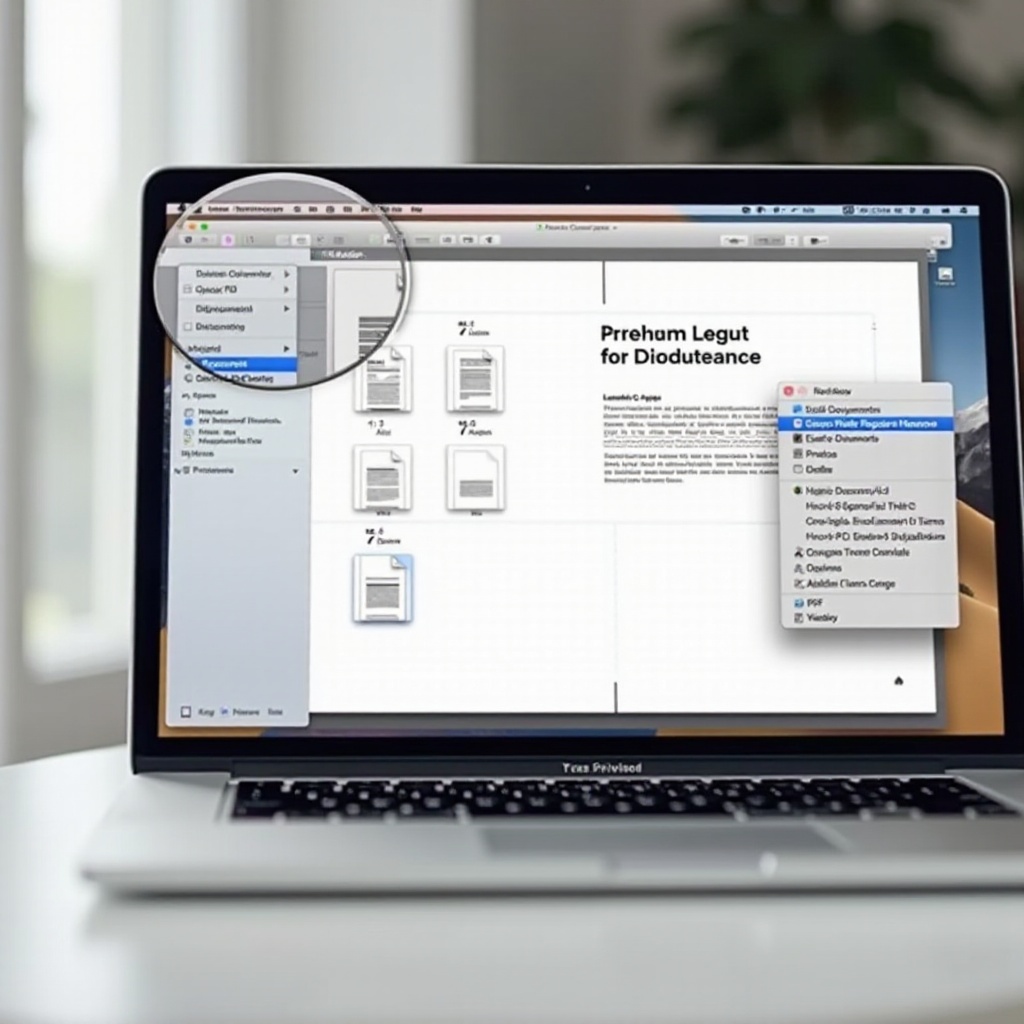
Alternative PDF Tools for Mac
While Preview caters to most basic needs, third-party tools offer enhanced functionalities for more advanced requirements.
Adobe Acrobat: Features and Steps
As a premium tool renowned for its comprehensive features, Adobe Acrobat provides several options for adding pages:
- Launch your PDF in Adobe Acrobat.
- Choose ‘Tools’ and navigate to ‘Organize Pages.’
- Click ‘Insert’ to add either new blank pages or pages from another source document.
- Rearrange the newly inserted pages within the document as desired.
PDFelement: A User-friendly Option
PDFelement serves as an approachable alternative, offering a full suite of editing capabilities:
- Open PDFelement and load your PDF.
- Go to the ‘Page’ section to find the ‘Insert’ option.
- Select either to insert a blank page or to import from another file.
- Reorder and save your updated PDF file.
Comparing Preview with Third-party Tools
Deciding between Preview and third-party tools like Adobe Acrobat or PDFelement largely depends on your specific needs. While Preview is appreciated for its simplicity and cost-effectiveness, being free with macOS, third-party software often provides additional advanced features. These include enhanced security options, batch processes, and a wider array of editing annotations, which are useful for more complex professional tasks.
Troubleshooting Common PDF Issues
Editing PDFs can occasionally lead to technical challenges, but understanding how to troubleshoot these can prevent disruptions.
Problems with Opening PDFs
Some users might face issues opening PDFs. Recommended solutions include:
- Ensuring that the PDF reader is updated to the latest version.
- Switching to a different application like Preview or Adobe Reader.
- Confirming the integrity of the file to ensure it isn’t corrupted.
Errors in Page Arrangement
Errors in page order can disrupt the flow of your document. These can be resolved by:
- Double-checking the arrangement with thumbnail previews.
- Utilizing undo options to correct recent errors or changes.
Saving and Quality Concerns
Maintaining the quality of your document is crucial. To ensure proper saving practices:
- Opt for ‘Save As’ to avoid overwriting the original document unexpectedly.
- Choose suitable export settings to maintain quality, balancing between optimal PDF settings and reduced size options.
Tips for Efficient PDF Management on Mac
Managing PDFs efficiently can significantly boost productivity and ensure organized handling of documents.
Organizing Files for Easy Access
Create dedicated folders for PDFs, categorized by criteria such as project names, dates, or document types for streamlined access.
Maintaining File Quality During Edits
Always work on copies of original files to safeguard against data loss or irreversible edits. Ensure the software used for editing retains the original quality by avoiding excessive compression.
Best Practices for Error-free Editing
Prior to finalizing edits, conduct a comprehensive review for errors, arrangement, and content consistency to minimize mistakes in the final document.
Conclusion
Adding pages to a PDF on Mac is a straightforward task when equipped with the correct tools. Utilizing Preview or third-party applications such as Adobe Acrobat can optimize your editing workflow. Streamlining PDF tasks not only saves time but also enhances utility and presentation of your documents.
Frequently Asked Questions
How do I merge two PDFs into one on a Mac?
To merge PDFs, open the documents in Preview. Then, drag one file’s pages into the other document’s sidebar, arranging them as needed.
Can I add pages to a PDF on a Mac without buying software?
Yes, Mac’s Preview application offers free, built-in functionality to add pages, insert blanks, and merge other PDFs without requiring purchase.
What is the best free tool for editing PDFs on a Mac?
Most Mac users find Preview to be the best free tool for editing PDFs due to its potent features and seamless integration with macOS, addressing basic to intermediate editing needs efficiently.

