Introduction
Smartphones have revolutionized communication, and with features like Do Not Disturb (DND), managing notifications has never been easier. DND aims to silence unnecessary interruptions, but sometimes, users want to hide their DND status, particularly on apps like iMessage. Whether you wish to maintain uninterrupted conversations or simply enhance your privacy, learning to conceal your DND status is crucial. This comprehensive guide will lead you through the necessary steps, adjustments for optimal notification settings, and provide solutions to common issues encountered with DND on iMessage.
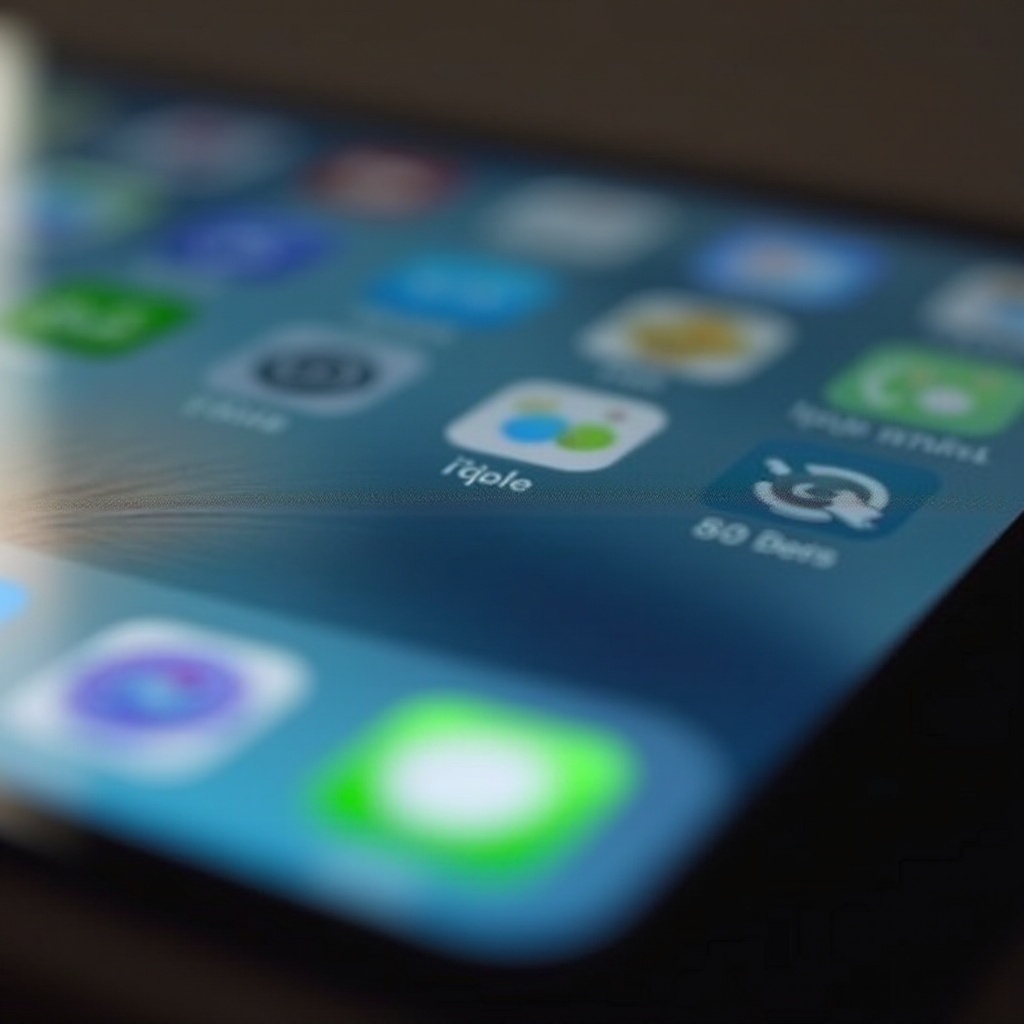
Understanding Do Not Disturb on iMessage
Firstly, it’s essential to understand what happens when you activate DND in conjunction with iMessage. This feature is designed to quiet or stop notifications, but for those sending you messages, a small alert often reveals your DND status. Some users find this notification intrusive as it broadcasts their availability or preference to not reply immediately. In the sections ahead, you’ll gain insight into how to prevent your DND status from showing while still benefiting from its capabilities in minimizing disruptions.
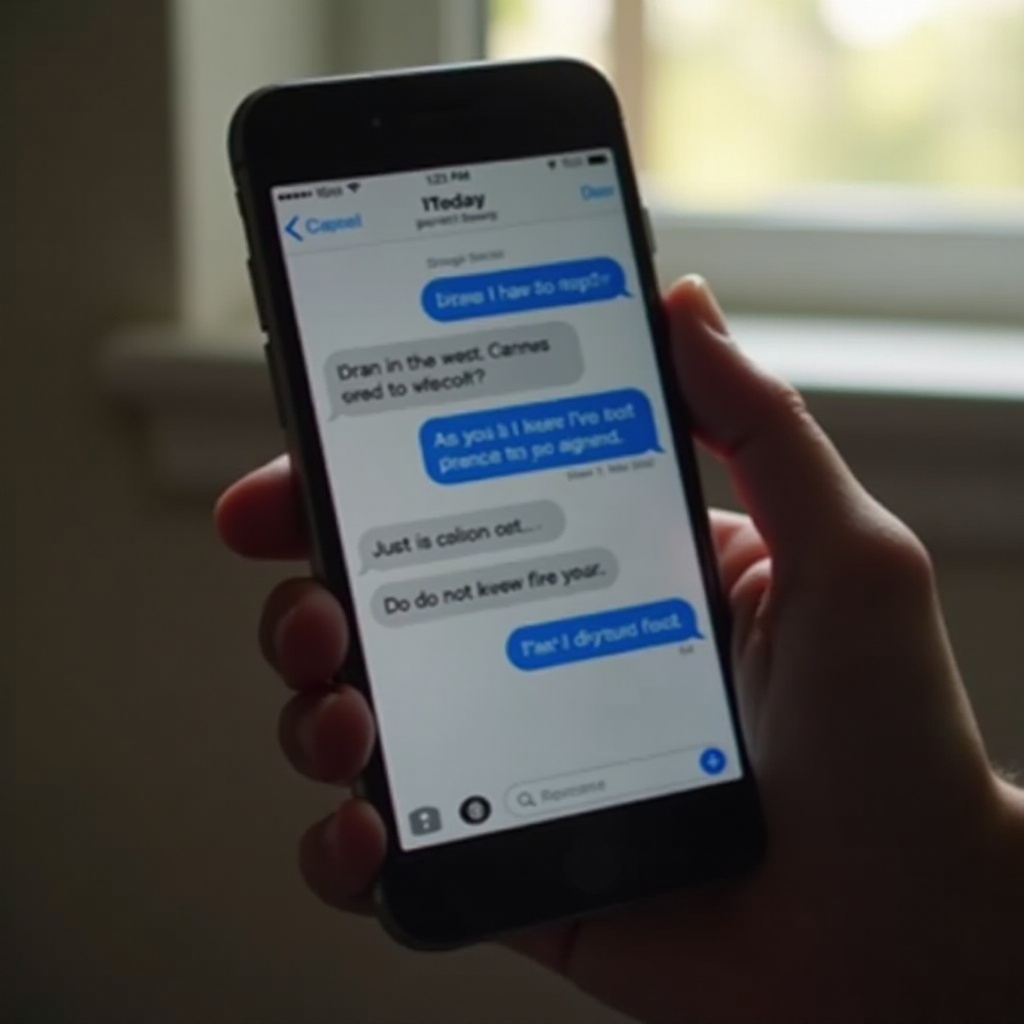
Steps to Hide DND Status on iMessage
Effectively hiding your DND status requires some adjustments within your device’s settings. Here is a detailed approach to ensure your DND status remains private on iMessage.
Accessing and Modifying Do Not Disturb Settings
- Open the Settings App: Identify the settings icon, shaped like a gear, on your device and tap it.
- Navigate to Do Not Disturb: Scroll through and select the ‘Do Not Disturb’ option to manage your preferences.
- Toggle Off ‘Share Focus Status’: Make sure the ‘Share Focus Status’ is disabled. This simple alteration stops your DND status from being revealed via iMessage.
Customizing Message Notifications
- Open Messages: Launch the Messages app, and choose the conversation where you wish to modify notification preferences.
- Activate ‘Hide Alerts’: Tap the small ‘i’ icon located in the top-right corner of the conversation thread. Here, you can activate ‘Hide Alerts’ to block notifications for this specific conversation without sharing your DND status.
Verifying that DND Status is Hidden
- Conduct a Test: After your adjustments, request a friend to message you to check if they see any DND notification.
- Maintain Regular Checks: Regularly review your settings, ensuring nothing changes after system updates or modifications.
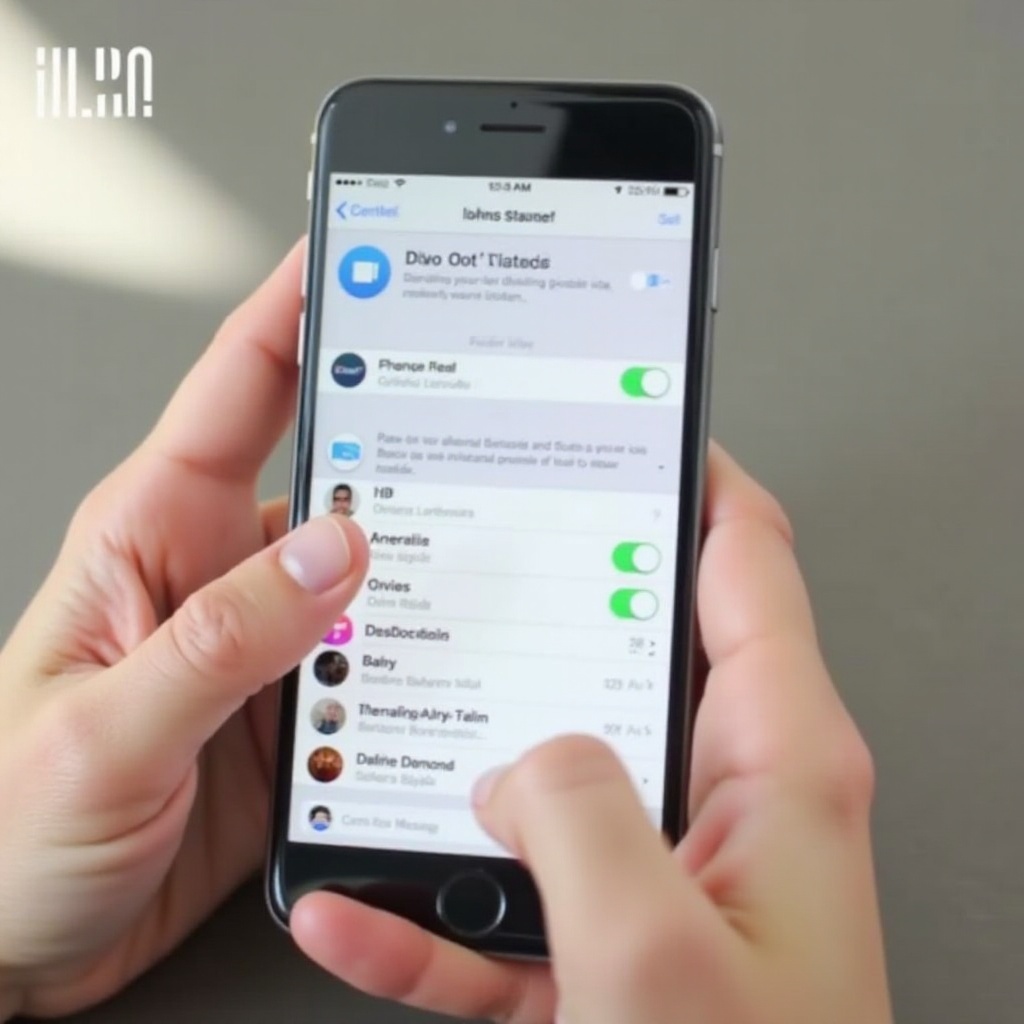
Best Practices for Managing DND and iMessage Notifications
Effective management of DND and iMessage notifications not only enhances privacy but also keeps you organized.
Setting Priority Contacts
- Use Favorites: Label family or crucial work contacts as ‘Favorites’ so they can bypass DND settings when necessary.
- Enable Emergency Bypass: For key contacts, enable the emergency bypass feature to permit crucial notifications even with DND active.
Utilizing Focus Modes
- Implement Custom Focus Modes: Beyond DND, utilize Apple’s Focus Modes like ‘Work’ or ‘Personal’ which let you tailor notification settings to fit different environments.
- Control Focus Mode Sharing: Decide when to share your Focus modes with specific contacts, providing transparency about your availability without revealing your DND status.
Scheduling DND Efficiently
- Use Automatic Scheduling: Schedule your DND to activate during predetermined periods, such as meetings or sleeping hours.
- Sync with Calendar: Align DND with calendar events for automatic silence of notifications during key times.
Troubleshooting Common Issues
Occasionally, despite correct setup, issues with DND may arise. Here’s how to tackle common problems.
Persistent Notifications During DND
- Reboot Device: A straightforward restart frequently mitigates minor bugs. Power off and restart to clear any lingering notification conflicts.
- Examine Settings: Double-check settings for any unintentional overrides that might permit notifications.
Synchronization Challenges Across Devices
- Ensure Consistent Apple ID Usage: Confirm all devices are logged into the same Apple ID for unified DND settings.
- Activate iCloud Sync: Make sure iCloud syncing is active on all devices for consistent configuration across board.
Accessing Apple’s Help Resources
- Utilize Apple Support Pages: If challenges persist, visit Apple’s official support page for troubleshooting DND and iMessage instructions.
- Direct Support: Contact Apple directly for customized assistance with persistent problems.
Conclusion
Understanding how to manage and conceal your DND status on iMessage ensures you maintain a balance of privacy and accessibility in your communications. By fine-tuning your notification settings and leveraging Apple’s Focus modes, you can stay connected with essential contacts, while warding off unnecessary interruptions. Should any issues arise, rest assured that multiple solutions and Apple’s robust support resources are at your disposal.
Frequently Asked Questions
How can I tell if my DND status is hidden on iMessage?
Test by asking a friend if they see your DND status while messaging. Double-check settings to ensure ‘Share Focus Status’ is off.
Can I allow certain notifications to come through while on DND?
Yes, set priority contacts as ‘Favorites’ or enable Emergency Bypass for select individuals to permit notifications through DND.
What should I do if iMessage notifications still appear while in DND?
Verify settings for any overrides in Focus modes, restart your device, and consult Apple’s support resources for assistance if issues persist.

