Introduction
Navigating print management in Windows 11 is crucial for a smooth workflow and increased productivity. Whether managing printing in a busy office or handling home needs, understanding Windows 11 print management can enhance your printing experience. From setting up printers and managing print jobs to security aspects, a thorough grasp of print management ensures seamless operations. This guide will lead you through optimizing print setup, controlling queues efficiently, and troubleshooting issues effortlessly, maintaining both security and cost efficiency.

Understanding Print Management in Windows 11
Windows 11’s print management centralizes printer oversight and print tasks into a single, cohesive unit. It serves as a control center where you can configure devices and manage print tasks efficiently. When used effectively, it boosts productivity by minimizing downtime and optimizing resource usage. This system is particularly valuable for overseeing large print volumes or managing numerous devices in an office setting. Thanks to Windows 11’s user-friendly interface, both novice and experienced users can smoothly navigate the print management landscape, making it a vital skill for ensuring smooth operations.
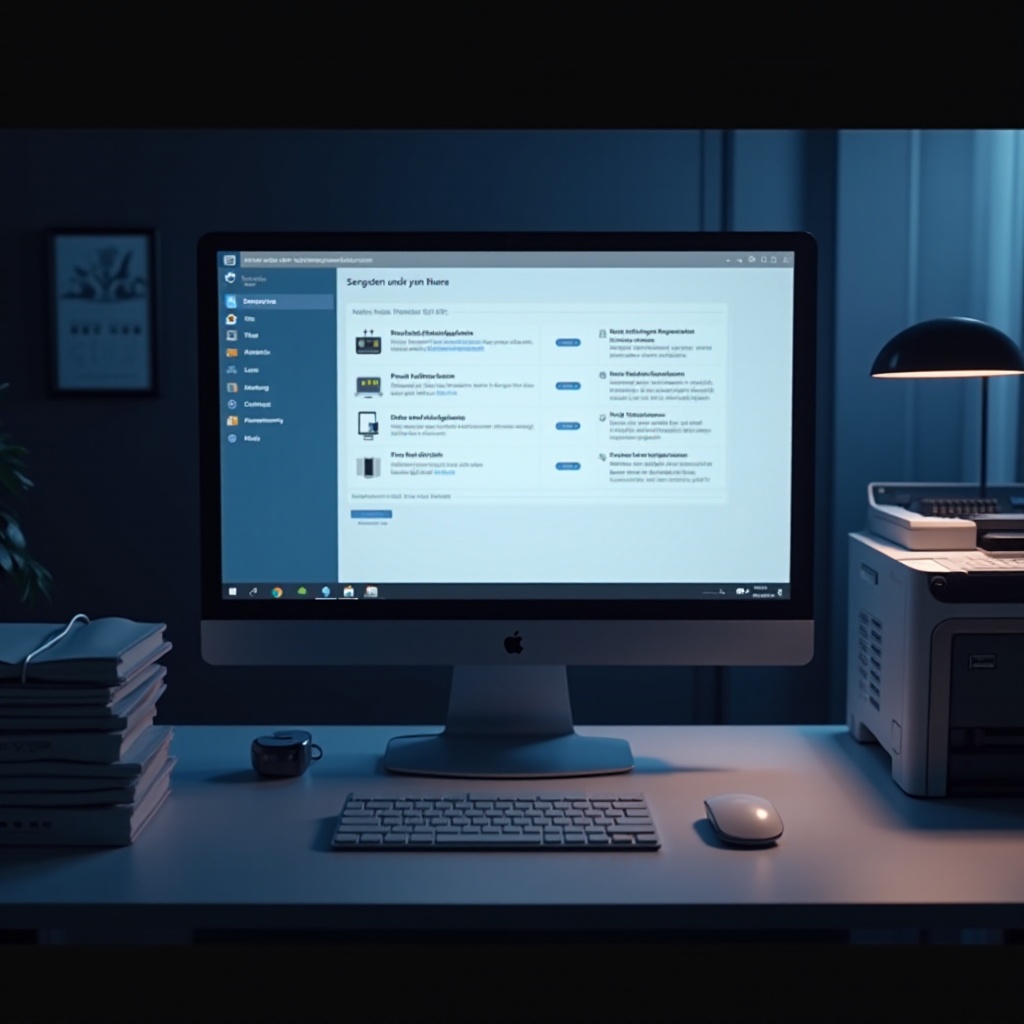
Setting Up Print Management
Accessing Print Management Tools
To kickstart print management on Windows 11, accessing the correct tools is essential. Here’s a step-by-step guide:
- Open Settings: Click on the Start menu and select ‘Settings’.
- Devices: Navigate to ‘Devices’ and choose ‘Printers & Scanners’.
- Manage Devices: A list of connected printers will appear. Select a printer to manage it.
These steps establish a base for effective print management, ensuring all devices are correctly configured from the outset.
Configuring Printers and Drivers
Once inside the printer settings, the next step is configuration, which includes:
- Adding a Printer: Click on ‘Add a printer or scanner’ to search for available printers and follow the prompts.
- Installing Drivers: Ensure you have the latest drivers installed by accessing ‘Manage’ after selecting your printer, then choose ‘Printer properties’.
Proper configuration is fundamental for seamless operation, preventing conflicts, and ensuring compatibility with various applications.
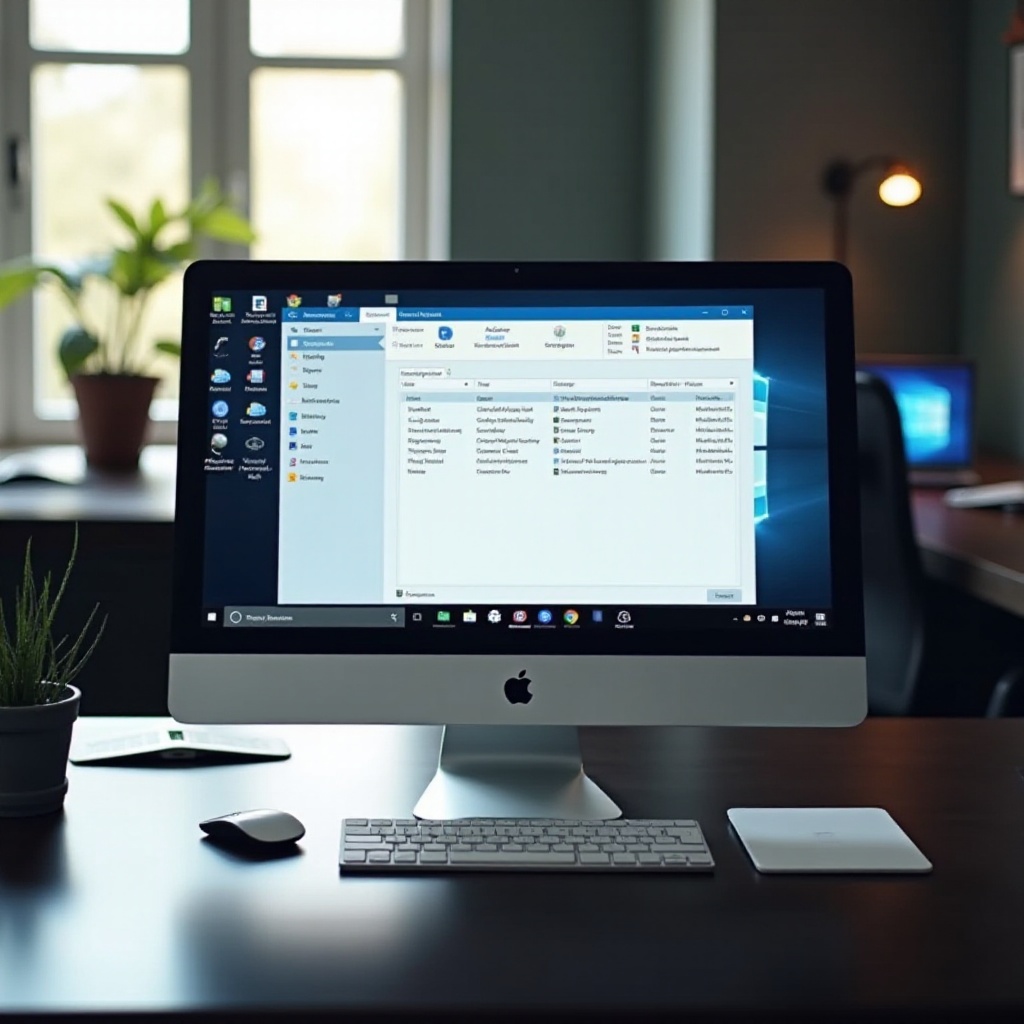
Managing Print Queues and Jobs
Viewing and Controlling Print Queues
Managing print queues efficiently is critical to prevent bottlenecks. Here’s how to view and control them:
- Navigate to Print Queue: Head to ‘Devices and Printers’ and right-click on your printer.
- Open See What’s Printing: This opens the print queue where you can view active and pending jobs.
Cancelling and Prioritizing Print Jobs
Occasionally, a print job may need to be canceled or reprioritized due to urgency changes or resource availability. Here’s how to manage it:
- Cancel a Job: Right-click on the document in the queue and select ‘Cancel’.
- Prioritize a Job: Reorder items in the queue by dragging them according to priority.
Streamlining queue management ensures no time is wasted and output remains consistent and dependable.
Troubleshooting Print Management Issues
Solving Connectivity Problems
Connectivity issues can significantly impact the print management process. Here are common solutions:
- Check Connections: Ensure the printer is correctly connected to the network or directly to the computer.
- Restart Devices: Often, a simple restart of the computer and printer resolves connection issues.
Updating and Managing Drivers
Outdated drivers can cause compatibility issues and restrict functionality. Address these by:
- Checking for Updates: Navigate to the printer properties and select the driver tab to search for newer versions.
- Automatic Updates: Activate automatic driver updates through Windows Update for smooth operations.
Proactively maintaining driver updates ensures the system’s longevity and reliability.
Enhancing Print Security and Compliance
Implementing Secure Print Solutions
Security is paramount in print management due to the sensitive nature of some documents. Implement secure print solutions by:
- Enabling Secure Printing: Require authentication before printing, which can be configured in the printer settings.
- Using PINs or Passwords: Assign a PIN code or password for users printing sensitive documents.
Managing User Access and Permissions
In larger organizations, controlling access can mitigate risk:
- Role-Based Access Controls: Use user roles to assign permissions, limiting access to necessary users.
- Monitor Usage: Regularly monitor print usage and document access to ensure compliance with security protocols.
Optimizing Print Costs and Efficiency
Analyzing Print Usage
Efficient print management requires monitoring usage trends. Analyze print usage by:
- Reviewing Logs: Examine usage logs within the print management dashboard to identify patterns and high usage periods.
- Audit Reports: Regularly generate and review audit reports to understand resource consumption.
Implementing Cost-Saving Strategies
Cutting unnecessary costs is a priority for any organization. Save on costs by:
- Duplex Printing: Configure printers for automatic duplex (double-sided) printing.
- Eco-Friendly Settings: Apply draft modes and lower quality settings where applicable.
Strategically managing these parameters can lead to significant financial savings over time.
Conclusion
Mastering print management in Windows 11 is an essential skill for creating efficient, cost-effective, and secure printing environments. By understanding your tools, configuring settings correctly, and employing strategic approaches to manage both technical and logistical aspects, you can significantly enhance your organization’s print management efficacy. Stay updated on new developments and security measures to maintain a cutting-edge and secure print management setup.
Frequently Asked Questions
How do I install a new printer in Windows 11?
Access ‘Settings’, navigate to ‘Devices’, select ‘Printers & scanners’, then click on ‘Add a printer or scanner’ and follow the instructions.
What should I do if my printer is not connecting to Windows 11?
Check physical connections, ensure the printer is networked, restart both devices, and verify driver updates.
How can I improve print efficiency and reduce costs in my office?
Enable duplex printing, use draft mode for non-essential prints, and review print logs for improvement opportunities.

