Introduction
Understanding the year of manufacture for your Mac is more than just about satisfying curiosity. This knowledge can impact decisions on troubleshooting, upgrades, and maximizing your device’s potential. Knowing its age can assist in determining hardware specifications, ensuring software compatibility, and optimizing performance. So how can you quickly identify the manufacturing year of your Mac? Fortunately, Apple provides several user-friendly methods, and this article will guide you through them, enhancing your experience and knowledge of your device.

Using the About This Mac Feature
A quick and straightforward way to determine the manufacturing year of your Mac is through the ‘About This Mac’ feature. Apple has provided this tool so users can easily view fundamental information about their devices.
- Click on the Apple logo at the top-left of your screen.
- Select ‘About This Mac.
- You’ll see a window displaying the operating system, processor, and crucially, the model name paired with the year it was made.
This intuitive method doesn’t require any technical know-how and gives you a snapshot of your Mac’s age, beneficial for troubleshooting or upgrade considerations. However, if you need more detailed insights, particularly for software or hardware compatibility, other methods may be necessary, which we will explore next.
Decoding the Serial Number
Your Mac’s serial number is a treasure trove of information. Each serial number is unique and encodes various pieces of crucial details, including the manufacturing year.
Locating the Serial Number
First, you need to find your Mac’s serial number:
- Click the Apple icon.
- Choose ‘About This Mac.
- The serial number is displayed in the window.
Alternatively, check the Mac itself or its original packaging. For laptops, look underneath, and for desktops, you can find it on the back or the bottom.
Accessing Apple’s Support Page
With the serial number in hand, here’s how to decode it:
- Visit Apple’s Check Coverage page.
- Input your serial number and follow the guided prompts.
This straightforward process not only verifies warranty status but also provides detailed product information, confirming the manufacturing year. Cross-reference this with the ‘About This Mac’ findings to get a comprehensive understanding of your Mac’s details, which is particularly useful for any verification related to support or repairs. For those wishing for even more granular details, we next explore utilizing the System Information tool.

Exploring System Information
The System Information utility delivers precise insights, including model identifiers, offering a broader perspective on your Mac’s specifications.
Understanding Model Identifiers
Model identifiers give deeper insights into your Mac’s specifics, sometimes down to the configuration.
- Open ‘About This Mac’.
- Select ‘System Report.
- Under ‘Hardware,’ find the model identifier listed.
Accessing System Report
To access your System Report:
- Click the Apple logo and select ‘About This Mac.
- Choose ‘System Report’ for comprehensive hardware details.
- Locate the model identifier, formatted like ‘MacBookPro12,1.
These identifiers can be critical when checking for software compatibility or possible upgrades, ensuring a detailed understanding of what your Mac can support. Knowing how to access and interpret these data points underscores the importance of being aware of your Mac’s manufacturing year.
The Importance of Knowing Your Mac’s Year
Understanding the production year of your Mac impacts various aspects of how you use your device.
Software Compatibility and Updates
Apple regularly updates macOS, with each iteration having minimum hardware requirements. Knowing the manufacturing year helps you determine:
- The versions of macOS your device supports.
- The latest features and software you can access.
- Timelines for when updates might no longer be available for your device.
Hardware and Upgrade Considerations
The year of production dictates possible hardware upgrades:
- Options for RAM or SSD upgrades might be model-specific.
- Variations in battery types or other peripherals.
- Knowing beforehand ensures compatible and efficient purchasing without wasted expenditure.
Awareness of your Mac’s year aids in maximizing its use and longevity, aligning with both your personal and professional needs. If built-in tools don’t suffice, there’s always the option to turn to third-party solutions.
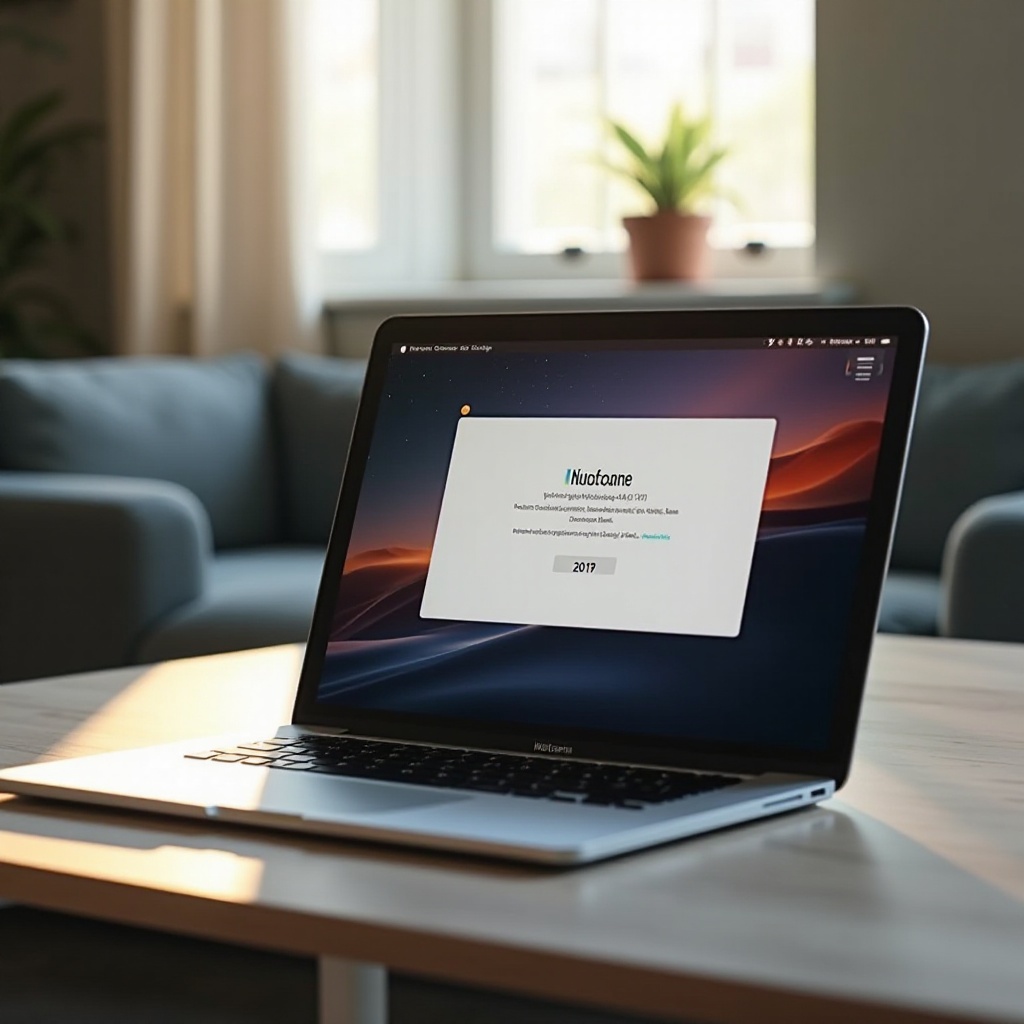
Third-Party Tools for Identifying Mac’s Year
When standard methods don’t provide the depth of information needed, third-party applications can help identify your Mac’s manufacturing year more comprehensively. One such tool is Mactracker, which offers exhaustive details about your device effortlessly.
- Download and install Mactracker from the App Store.
- Launch it, locate your model, and access extensive information about specs, release dates, and compatibility.
Such applications add an additional layer of information, ideal for tech enthusiasts or professionals who need specific data for educational purposes or intricate modifications. They also provide historical context, beneficial for older models.
Conclusion
Identifying your Mac’s production year is straightforward with the correct resources. From ‘About This Mac’ and serial numbers to system reports and third-party applications, you have numerous ways to determine your device’s age. This knowledge is invaluable for ensuring software compatibility, planning potential upgrades, and managing your Mac effectively, enabling it to perform optimally and meet both personal and professional expectations.
Frequently Asked Questions
How can I find my Mac’s model identifier?
Locate your model identifier by selecting ‘About This Mac,’ clicking ‘System Report,’ and viewing the hardware section.
Can I determine the year of my Mac using a third-party app?
Yes. Apps like Mactracker offer detailed information on your Mac’s release date, model specs, and more historical data.
Why is it important to know the year my Mac was made?
Knowing the year is vital for ensuring software compatibility, planning upgrades, and understanding the lifecycle and support availability for your device.

