Introduction
MacBook Pro users often download files for various purposes. Over time, these downloads can become unmanageable if not properly organized. Fortunately, Finder on your MacBook Pro offers several tools and features to keep your downloads in order. By customizing Finder preferences and setting up rules, you can streamline your Downloads folder for better efficiency. This guide will walk you through the necessary steps to manage your downloads effectively.
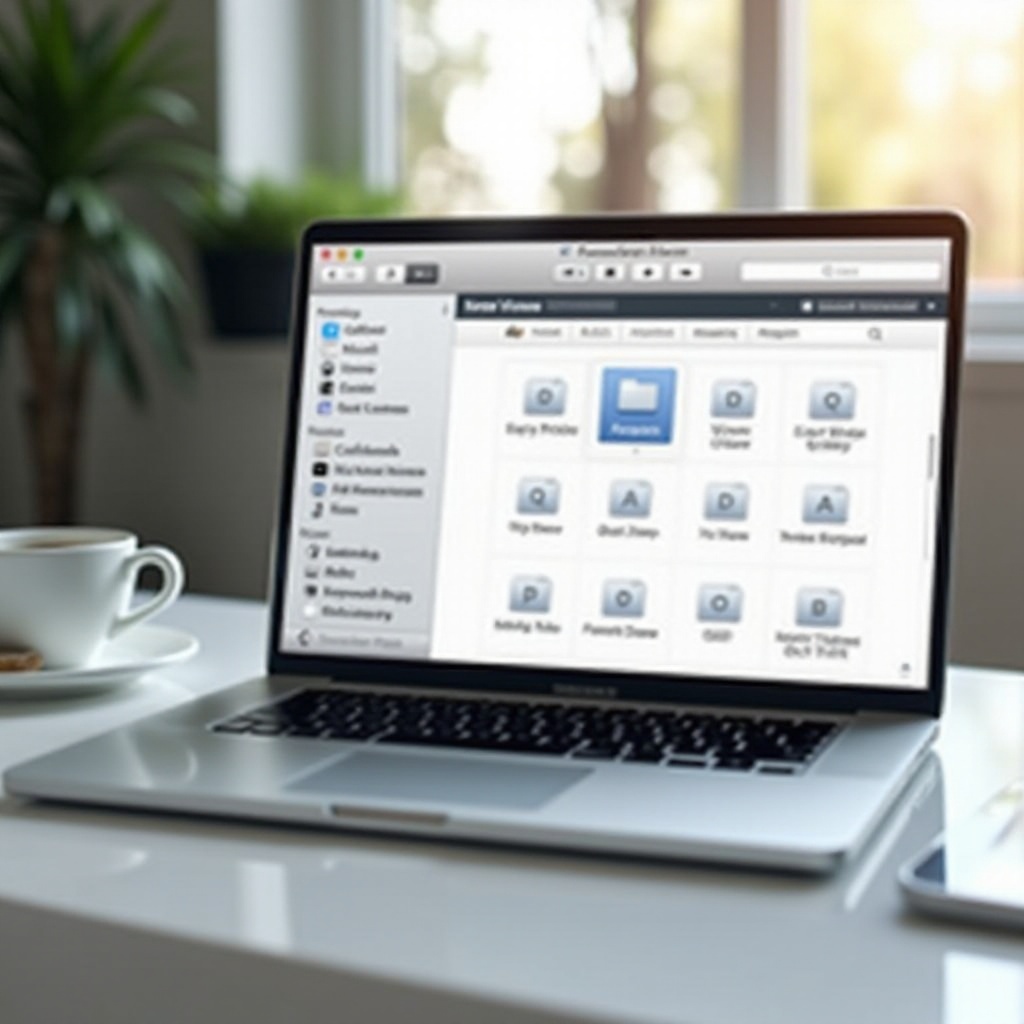
Understanding the Downloads Folder on MacBook Pro
The Downloads folder on a MacBook Pro is the default location where files are saved when downloaded from the internet. This folder can quickly become cluttered with various files if not regularly monitored. By understanding how this folder works and the simple tools available, you can take control of your file organization.
Knowing how to access and navigate your Downloads folder is the first step in managing your downloads effectively. You can find it by opening Finder and selecting ‘Downloads’ from the sidebar. It’s important to familiarize yourself with the layout and features of Finder to make file management easier.
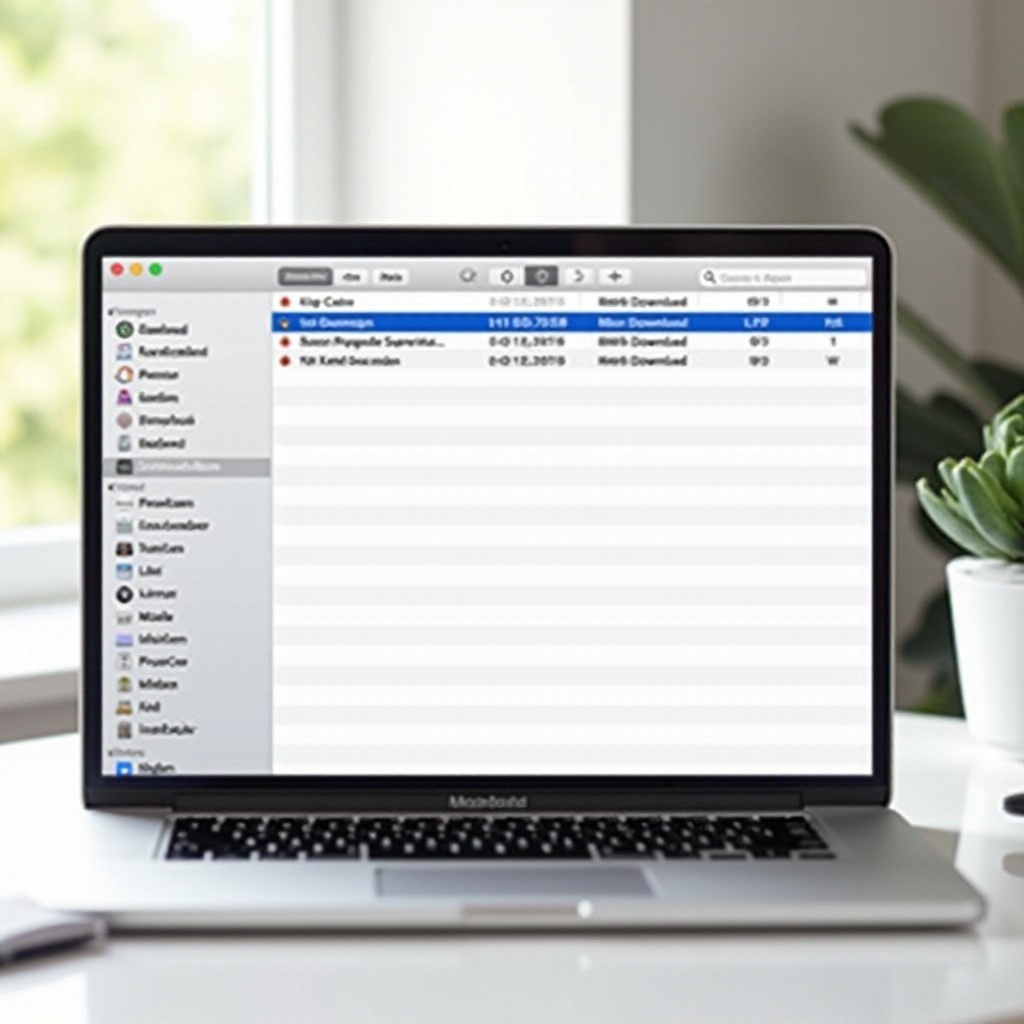
Setting Up Finder for Optimal Download Management
Efficiently managing your downloads starts with customizing Finder. Adjusting preferences and using tags can significantly improve how you handle downloaded files.
Customizing Finder Preferences
- Open Finder and go to Preferences.
- Under the General tab, set ‘New Finder windows show’ to ‘Downloads’ for quick access.
- Enable ‘Show all filename extensions’ for better file identification.
- Check the ‘Empty Trash securely’ option for safer file deletion.
Using Finder Tags and Smart Folders
Tags and smart folders in Finder are powerful tools for organizing files:
– Apply color-coded tags to files based on categories, projects, or priorities.
– Create smart folders using specific criteria (like file type or date) to group similar downloads automatically.
– To create a smart folder, go to Finder, select File > New Smart Folder, then set your criteria.
By customizing Finder preferences and using tags effectively, you set a strong foundation for keeping your downloads organized.
Automating File Organization for Downloads
Automation can save time and effort in managing your downloads. By setting automatic rules in Finder and using download management apps, you’ll maintain a well-organized downloads folder almost effortlessly.
Creating Automatic Rules in Finder
Automate file organization with the following steps:
1. Open Automator (found in Applications).
2. Create a new Workflow.
3. Drag actions from the library to set rules (e.g., ‘Move Finder Items’).
4. Save and run your workflow to automate file movements based on specific criteria.
Using Download Management Apps
Several applications can assist with managing downloads:
– Hazel: Automatically organize files based on rules you set.
– Folx: Manages downloads and sorts files into appropriate folders.
– Unclutter: Stores notes, files, and pasteboard clips in one accessible place.
These tools enhance Finder’s built-in features and provide additional functionality for maintaining order.
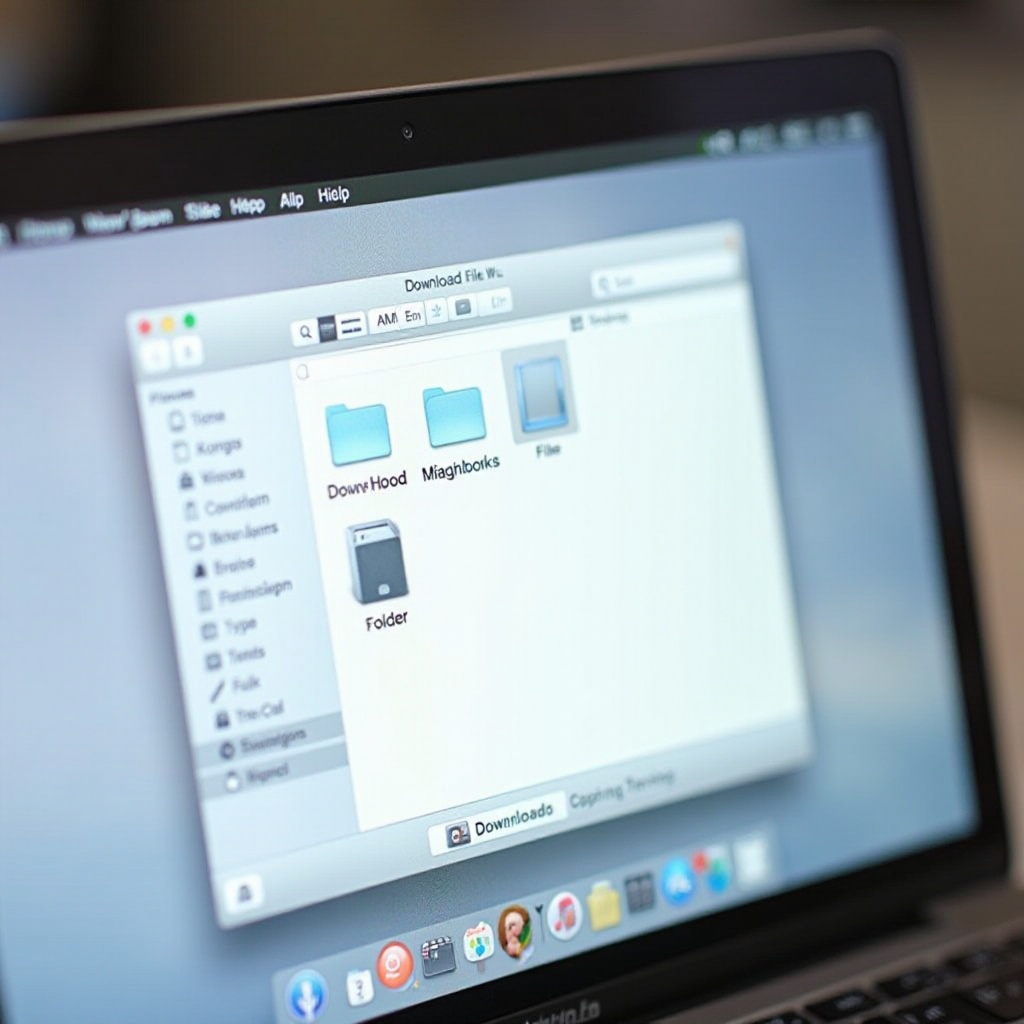
Best Practices for Regularly Managing Downloaded Files
Developing a routine for managing your downloads can prevent clutter and improve efficiency. This involves regularly clearing out unnecessary files and categorizing important ones.
Clearing Out Unnecessary Files Regularly
Make it a habit to:
– Review your downloads folder weekly.
– Delete any files you no longer need.
– Sort through older downloads and move them to appropriate folders or external storage.
Categorizing Files Efficiently
Organize your downloads by:
– Creating subfolders within the Downloads folder for different categories.
– Using specific naming conventions for better file identification.
– Implementing a consistent directory structure to find files quickly.
By keeping your folder clutter-free and categorized, you ensure easier access to important files.
Securing Your Downloads Folder
Security is another crucial aspect of managing your downloads. Protecting sensitive information and avoiding harmful downloads will preserve your data integrity.
Protecting Sensitive Information
For files requiring extra security:
– Use encryption tools like FileVault to protect your Downloads folder.
– Regularly back up important files to an external storage device or cloud service.
Tips for Secure Downloads and Avoiding Malware
To maintain security when downloading files:
– Only download from trusted websites and sources.
– Use browser and operating system security features to block malicious downloads.
– Keep your antivirus software updated and perform regular scans.
Following these tips can mitigate the risk of malware and secure your information.
Conclusion
Managing downloads on your MacBook Pro doesn’t have to be overwhelming. By understanding the functionality of the Downloads folder, customizing Finder preferences, automating file organization, and implementing best practices, you can maintain a tidy and efficient downloads folder. Don’t forget to secure your downloads from potential threats to safeguard your information. Regular attention and a few simple habits can make a significant difference in keeping your downloads organized.
Frequently Asked Questions
How can I quickly access my Downloads folder on a MacBook Pro?
You can quickly access your Downloads folder by opening Finder and selecting ‘Downloads’ from the sidebar.
What are the benefits of using Finder Tags?
Finder Tags allow you to categorize and color-code files, making it easier to organize and quickly locate important downloads.
How can I secure my Downloads folder from unauthorized access?
Use encryption tools such as FileVault, keep your system updated with the latest security patches, and regularly back up sensitive files to secure your Downloads folder from unauthorized access.

