Introduction
Mac users often look to fine-tune their computing environment for a better user experience. The Dock, a key component of macOS, allows for significant customization options. Locking the Dock is one of those options, offering a more ordered and efficient workspace. This guide will cover everything you need about locking your Mac Dock in 2024, providing not only the how-to steps but also insights into why it could be beneficial. Whether you’re a seasoned Mac aficionado or a novice user, you’ll find these tailored instructions and understand their significance.

Understanding the Mac Dock
The Mac Dock, integral to macOS, acts as a handy toolbar at the bottom of the screen. Through the Dock, users can quickly open applications, switch between them, and access frequently used files, making it a productivity booster.
What is the Mac Dock?
The Dock is designed to serve as a user-friendly hub that keeps application shortcuts and system functions within easy reach. With its ability to adapt with custom icons and settings, it plays a vital role in optimizing your daily workflow.
Key Features and Functions
Customization and intuitive design are central to the Dock’s value. Users can effortlessly add or remove apps or rearrange icons. The Dock also supports minimizing open windows into icons, ensuring a clutter-free desktop. Features like icon magnification provide smooth navigation, adding a layer of visual engagement to the experience.

Why Consider Locking Your Mac Dock?
Locking the Dock can be advantageous for both individual users and shared environments. Knowing why and when to lock the Dock can help maintain an organized desktop and improve productivity.
Benefits of a Locked Dock
Locking the Dock helps prevent accidental changes, protecting the order you’ve established in your workflow. It ensures that apps remain in their designated spots, reducing interruptions and fostering a consistent workspace. This is especially beneficial in shared setups—be it educational or professional—where continuity is key.
Potential Use Cases
Various scenarios highlight the lock feature’s benefits. For instance, in educational institutions where multiple students use the same computer, locking the Dock prevents unauthorized alterations. In corporate settings, uniform Docks across devices ease IT management and provide a consistent user experience for employees.
Step-by-Step Guide: How to Lock the Dock
Locking the Mac Dock can be achieved through either the System Preferences interface or by using Terminal commands. Here’s a step-by-step breakdown.
Using System Preferences
- Open ‘System Preferences’ on your Mac.
- Select ‘Dock & Menu Bar’.
- Adjust your Dock preferences as needed.
- While not explicitly labeled, setting Dock dimensions and position can mimic the effect of locking, maintaining consistency.
Locking Dock with Terminal Commands
For those comfortable with command line interfaces, Terminal provides a quick approach:
- Open ‘Terminal’ in the Utilities folder under Applications.
- Input the following command and press ‘Enter’:
bash
defaults write com.apple.dock contents-immutable -bool true; killall Dock - With this, the Dock is locked; you cannot modify the Dock until it’s unlocked.
- To unlock: use
bash
defaults write com.apple.dock contents-immutable -bool false; killall Dock
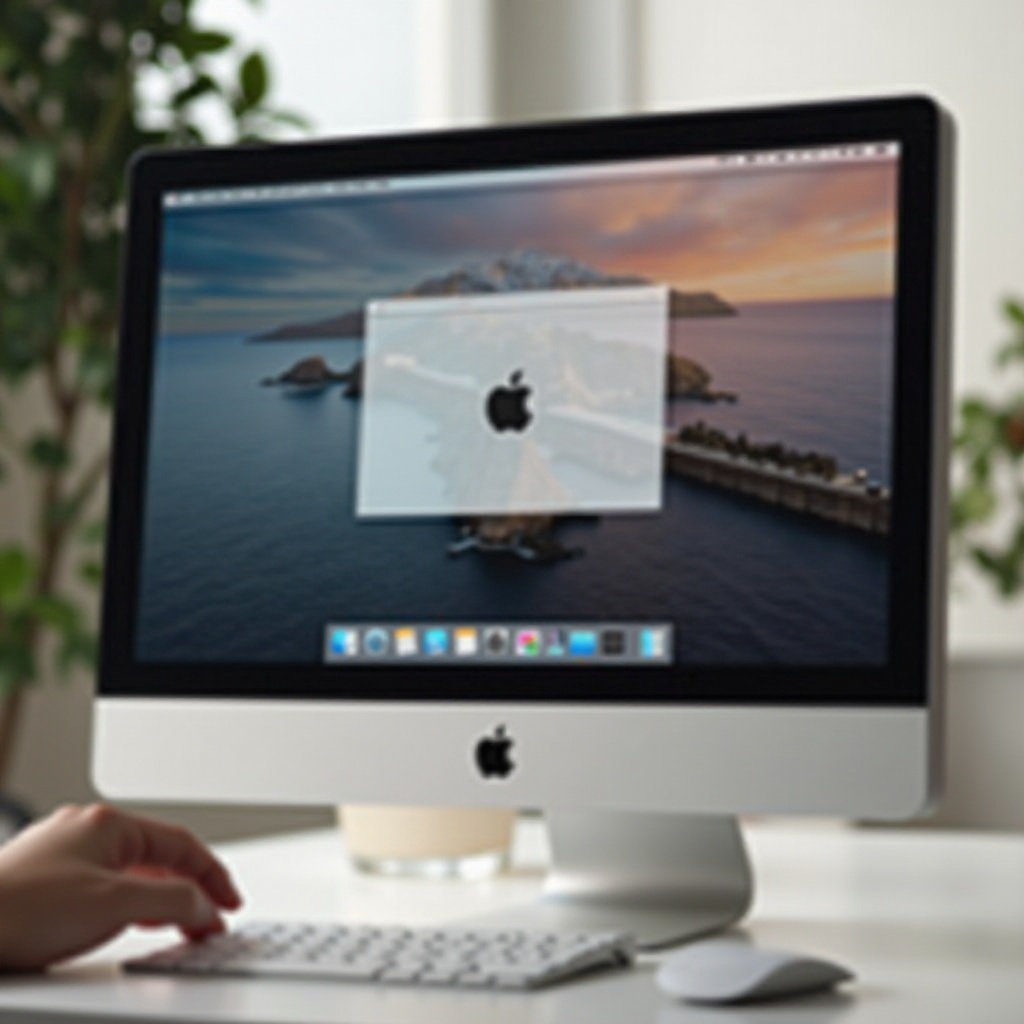
Troubleshooting and Tips for a Tidy Dock
Although locking the Dock is generally straightforward, occasional issues may arise. Here are some solutions and additional tips for maintaining Dock efficiency.
Common Issues and Solutions
If your Dock remains unlocked despite using the Terminal command, verify the syntax and try re-executing it. Persistent issues may be resolved by restarting your Mac.
Maintaining an Organized Dock
Regular Dock audits are suggested—remove unused icons and group similar apps. Keeping the Dock managed ensures a clean visual space and enhances task efficiency.
Alternative Customization Options
In addition to locking, multiple customization methods can enhance the Dock’s functionality and aesthetics.
Third-Party Utilities
Third-party tools allow further Dock customization. Utilities such as ‘cDock’ or ‘TinkerTool’ offer expansive options for adjusting your Dock’s look and feel, catering to deeper personalization.
Advanced Dock Settings
macOS offers advanced settings for detailed Dock customization. You can adjust animations, hiding behaviors, or icon sizing via System Preferences or use Terminal commands for fine-tuned control, adapting the Dock to better suit your needs.
Conclusion
Ultimately, locking your Mac Dock can greatly contribute to a more structured and efficient user environment. Whether by utilizing system preferences or Terminal commands, these practices help secure your Dock setup, supporting an uncluttered and focused work ambiance. By implementing these strategies, you’re tailoring your Mac experience to your personal or professional requirements, enhancing productivity along the way.
Frequently Asked Questions
Can I still move apps with a locked dock?
No, once the Dock is locked using Terminal commands, you cannot add or remove applications until the Dock is unlocked.
How do I unlock the dock if needed?
To unlock, enter the command ‘defaults write com.apple.dock contents-immutable -bool false; killall Dock’ in Terminal, and the Dock will return to its default state.
Will locking the dock affect performance?
Locking the Dock should not impact your Mac’s overall performance. The system’s functionality and speed remain unaffected by this setting adjustment.

