Introduction
Tethering your Android device to your PC is a convenient way to share your phone’s internet connection with your computer. In circumstances where Wi-Fi connectivity is limited or unavailable, tethering can serve as a reliable alternative. It is especially helpful when you are working remotely, traveling, or facing network disruptions. This guide aims to elucidate various tethering methods—USB, Wi-Fi, and Bluetooth—ensuring that you comprehend each thoroughly and can execute them with ease. By the end of this article, you should be adept at keeping your devices interconnected in virtually any scenario.

Understanding Tethering Options
Tethering options are designed to cater to different needs based on your specific requirements and available devices. Recognizing the pros and cons of each method is crucial in selecting the most suitable one for your circumstances.
USB Tethering
USB tethering is a direct and dependable choice. By using a USB cable to link your Android device with your PC, it allows for the efficient transfer of mobile data. This method is notable for its stable connection and dual functionality of charging your phone while in operation. The seamless connection and charging combo make it an appealing option when power efficiency is a priority.
Bluetooth Tethering
Bluetooth tethering leverages short-range wireless technology to establish an internet connection. This option is beneficial when a USB cable is not at hand or when dealing with devices that exclusively support Bluetooth. However, while Bluetooth provides reliability, it tends to be slower than both USB and Wi-Fi tethering.
Wi-Fi Tethering
Wi-Fi tethering transforms your Android device into a portable Wi-Fi hotspot, similar to a mini-router. This setup enables multiple devices to connect wirelessly to the internet provided by your phone. Although convenient for simultaneous device connectivity, it generally consumes more battery life compared to USB tethering.
Step-by-Step Guide to USB Tethering
Preferred for its speed and dependability, USB tethering is straightforward. Here’s how to establish the connection:
Requirements
- A data-enabled Android device
- A USB cable
- A PC with available USB ports
Enabling USB Tethering on Android
- Connect your Android device to your PC using a USB cable.
- Access ‘Settings’ on your Android device.
- Tap ‘Network & internet’ or ‘Connections.
- Opt for ‘Tethering & Portable Hotspot.
- Enable ‘USB tethering.
Configuring Your PC Settings
- When USB tethering is activated, your PC should recognize the new connection automatically.
- If not, navigate to ‘Network and Sharing Center’ on your PC.
- Click ‘Change adapter settings.
- Identify the ‘Local Area Connection’ related to USB tethering and confirm it’s active.
Setting Up Wi-Fi Tethering
For those preferring wireless solutions, Wi-Fi tethering is a viable option. Here’s how to establish it:
Requirements
- A data-enabled Android device
- A PC capable of Wi-Fi connectivity
Activating Mobile Hotspot on Android
- Open ‘Settings’ on your Android device.
- Navigate to ‘Network & internet’ or ‘Connections.
- Tap ‘Tethering & Portable Hotspot,’ then select ‘Mobile Hotspot.
- Toggle ‘Mobile Hotspot’ on.
- To secure your hotspot, create a password under ‘Configure hotspot.
Connecting Your PC to the Android Hotspot
- On your PC, access ‘Wi-Fi settings.
- Locate your Android device’s network name (SSID).
- Click on it, input the password, and establish the connection.
Configuring Bluetooth Tethering
When USB and Wi-Fi tethering are unfeasible, Bluetooth tethering is your next alternative. Here’s how to proceed:
Enabling Bluetooth Tethering on Android
- Open ‘Settings’ on your Android.
- Select ‘Network & internet’ or ‘Connections.
- Opt for ‘Tethering & Portable Hotspot’ and activate ‘Bluetooth tethering.
Pairing Devices and Sharing Internet
- On your PC, turn on Bluetooth and search for devices.
- Select your Android device and verify matching pairing codes.
- After pairing, head to ‘Network and Sharing Center’ on your PC.
- Select ‘Set up a new connection or network’ and choose Bluetooth for internet access.
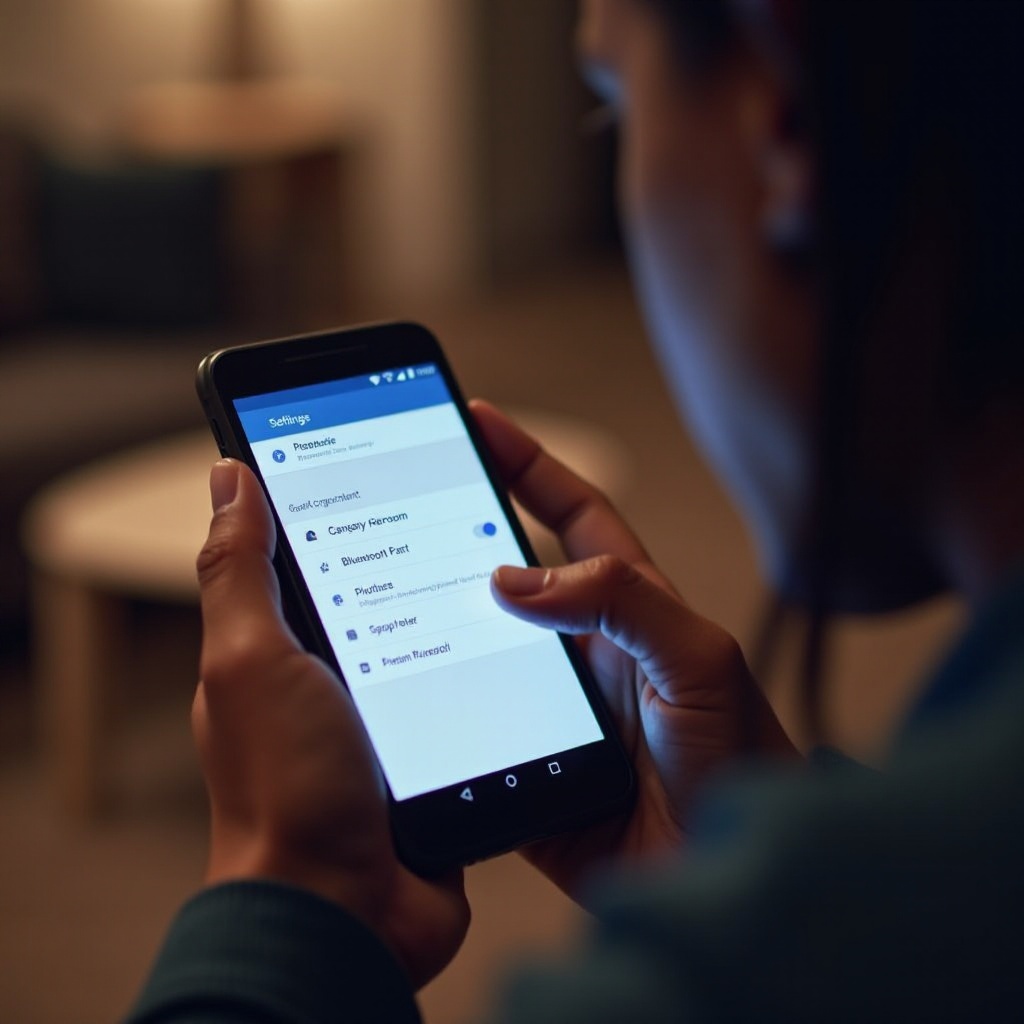
Troubleshooting Common Tethering Issues
Tethering, though convenient, may sometimes encounter hurdles. These solutions address common problems:
Resolving Connectivity Problems
Confirm that both devices are correctly configured, ensuring steady cables and wireless connections. If difficulties persist, restarting both devices might help.
Ensuring Proper Data Settings
Verify that your mobile data is enabled and airplane mode is off. Confirm that your data plan authorizes tethering.
Updating Drivers and Software
Both your PC and Android should be current with the latest updates. Updating drivers can often rectify connectivity issues.
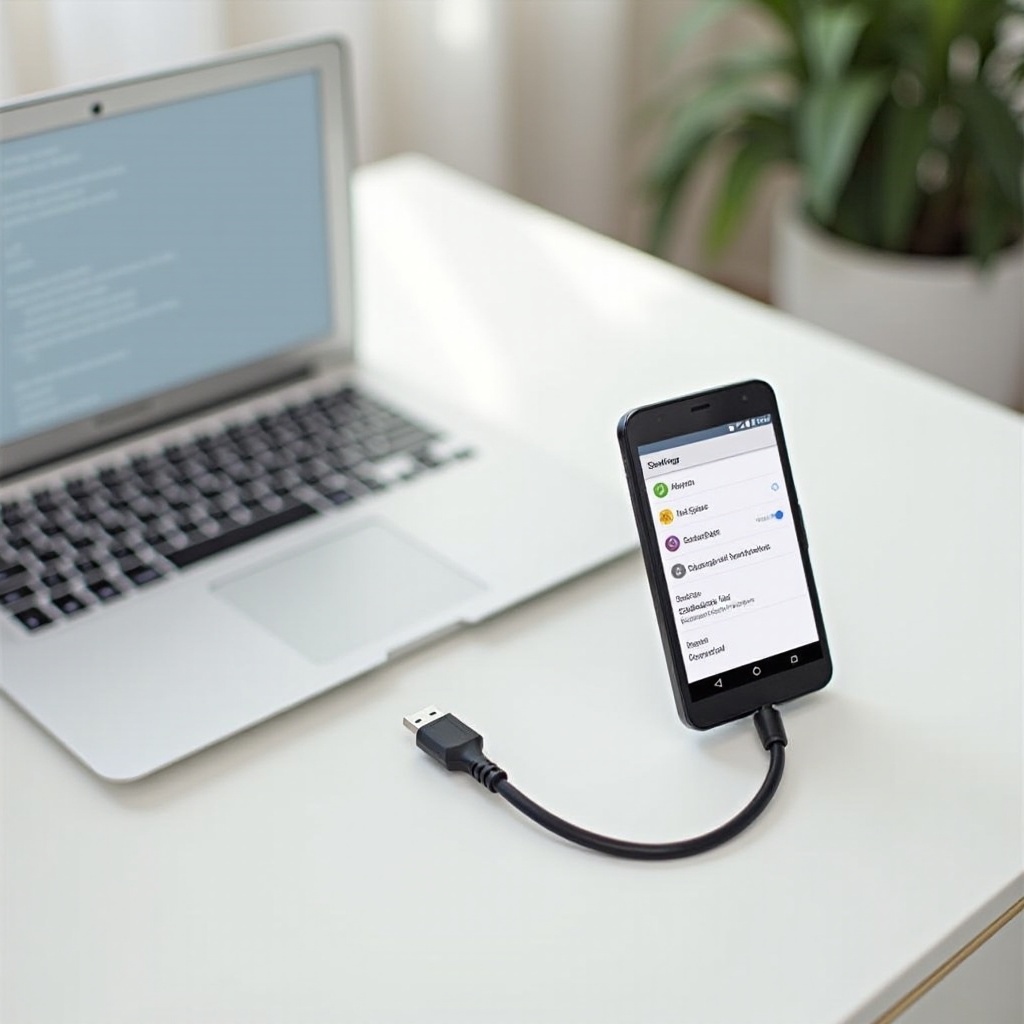
Pro Tips for Secure and Efficient Tethering
Enhance your tethering experience by leveraging the following suggestions:
Security Tips
- Employ a strong and unique password for your mobile hotspot.
- Regularly review devices connected to your network.
Maximizing Speed and Efficiency
- Minimize connected devices to those necessary.
- For optimal speed and stability, consider USB tethering.
Conclusion
Tethering your Android to your PC need not be complex. Whether through USB, Wi-Fi, or Bluetooth, you have ample options. Observing the recommended steps and advice ensures an efficient and secure connection. With this guide, maintaining device connectivity is straightforward, keeping you productive and connected wherever you are.
Frequently Asked Questions
How can I ensure secure tethering?
Always use a strong, unique password for your mobile hotspot and monitor connected devices regularly.
What do I do if my tethered connection is slow?
Opt for USB tethering or limit the number of connected devices. Check for software updates.
Are there any data limits when tethering?
It depends on your mobile plan. Some carriers may impose limits or charge extra for tethering. Verify with your provider.

