Introduction
In today’s fast-paced digital world, the ‘Do Not Disturb’ (DND) feature is an invaluable tool. This function offers a respite from the constant barrage of notifications, allowing you to focus, rest, or simply enjoy a moment of peace. However, while it serves these essential purposes, displaying your DND status to others can sometimes lead to misunderstandings or unwanted inquiries. It’s crucial for those prioritizing privacy to learn how to keep this feature hidden from others. This guide will explore effective strategies to keep your ‘Do Not Disturb’ mode discreet while simultaneously managing your connectivity. These tips will help you strike the perfect balance between peace and staying connected.
Understanding ‘Do Not Disturb’ Mode
The ‘Do Not Disturb’ mode is a function that silences calls, alerts, and notifications, enabling you to maintain focus during work, meetings, or rest. Despite its impactful silence, it allows you to stay accessible to contacts deemed priority. Understanding how ‘Do Not Disturb’ works and knowing the customization options available can greatly enhance its functionality. Devices often allow you to tailor DND to suit your individual needs, such as scheduling quiet hours or permitting calls from selected contacts—optimizing usage ensures you reap the most benefits of this mode without cutting off essential communication.
Steps to Activate ‘Do Not Disturb’ on Different Devices
Activating on iOS Devices
- Open Settings: Start by locating the ‘Settings’ app on the home screen.
- Go to ‘Focus’: Tap on ‘Focus’, then choose ‘Do Not Disturb’.
- Configure Settings: Toggle ‘Do Not Disturb’ on and customize options, like allowing calls from specific contacts or setting automatic activation.
Activating on Android Devices
- Access Quick Settings: Swipe down from the screen’s top to access quick settings.
- Find DND Icon: Tap the ‘Do Not Disturb’ icon to activate the feature.
- Adjust Preferences: Long-press the icon for more settings to personalize notifications, manage schedules, and establish exceptions for contacts or alarms.
Exploring these settings enables you to tailor DND to your unique lifestyle, laying the groundwork for both privacy and peace of mind in your digital interactions.
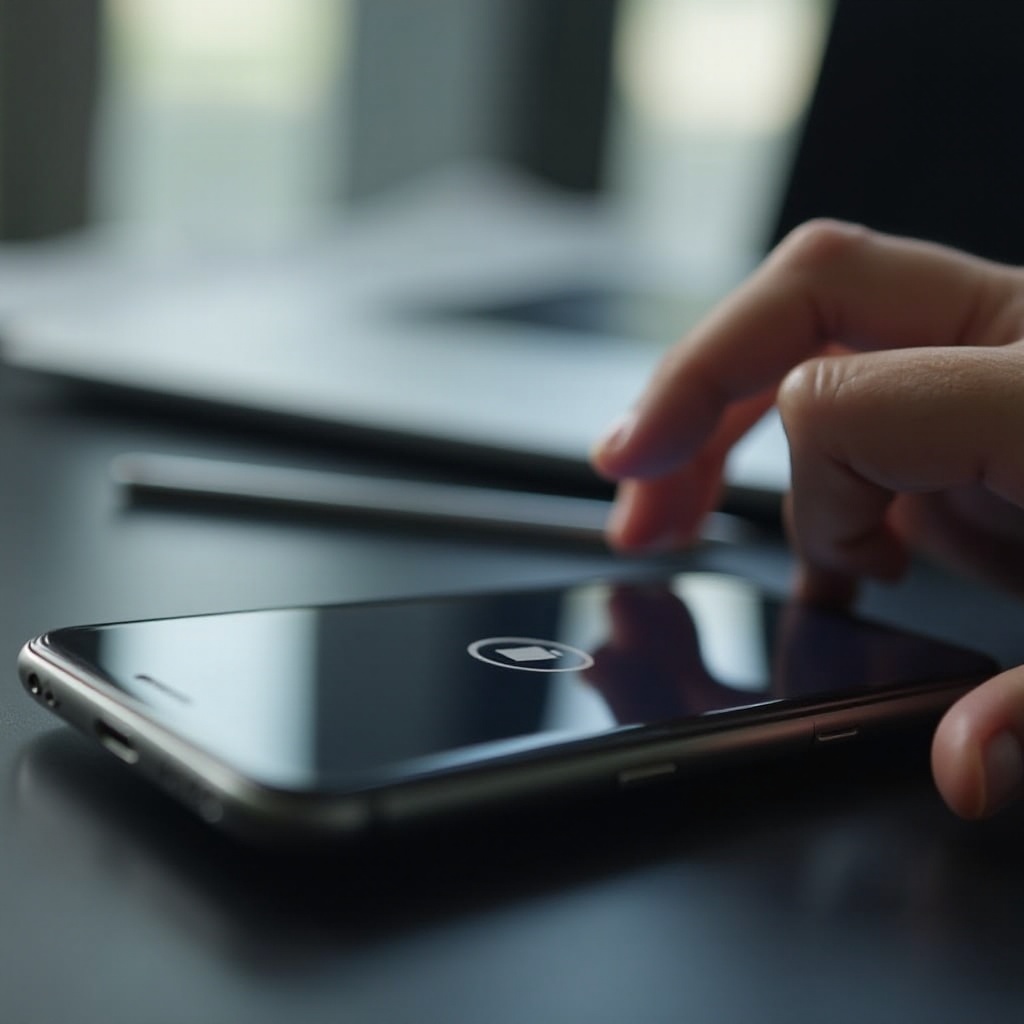
Keeping ‘Do Not Disturb’ Status Private
Disabling Visible Indicators
To maintain privacy, consider modifying any visible indicators associated with ‘Do Not Disturb’. For some devices, this might mean disabling the crescent moon icon or similar indicators on the status bar through notification settings. Additionally, adjust your home screen to hide the DND status by tweaking display settings.
Managing App Settings
Certain apps, like messaging or email applications, may show when you’re in DND mode. To maintain privacy, dive into the specific app settings and disable any status indications that might alert others to your DND usage.
By following these steps, your use of the DND mode can remain a private matter, letting you manage your interactions on your terms.
Advanced Tips for Concealing ‘Do Not Disturb’ Usage
Using Airplane Mode and Silent Tools
- Combine DND with Airplane Mode: Temporarily disconnect from all signals without explicitly displaying DND status.
- Leverage Silent Tools: Many devices have ‘Silent Mode’, which mutes notifications without broadcasting that DND is active.
Employing Third-Party Apps
Consider apps like Tasker or Do Not Disturb Assist. These tools offer enhanced customizability and can help automate the concealment or revelation of your DND usage based on variables such as location, time, or activity.
These advanced techniques provide additional means to maintain discretion over notification management, allowing you to balance connectivity with privacy seamlessly.
Balancing Accessibility with Privacy
Using Emergency Bypass
- Configure Emergency Bypass: Certain contacts can bypass your DND settings by using the emergency bypass feature, ensuring they can reach you in urgent situations.
Silent Contacts Setup
- Customize Contact Alerts: Assign silent ringtones or specialized notification settings to certain contacts, permitting their messages to come through quietly even with DND activated.
These settings are crucial for maintaining essential communications while still benefiting from a calmer phone experience.
Troubleshooting Common ‘Do Not Disturb’ Issues
Resolving Notification Problems
If notifications are slipping through despite DND activation, check for any setting exceptions or app-specific permissions that may override your DND preferences.
Addressing Device-Specific Concerns
- Device Compatibility Checks: Different devices may have varying interpretations or implementations of DND settings. It’s advisable to consult your device’s user manual or the manufacturer’s website for guidance tailored to your model.
- Software Updates: Ensure your device’s software is up-to-date, as updates can often fix bugs impacting DND performance.
By applying these troubleshooting measures, you can overcome typical technical hurdles, ensuring your desired level of privacy and functionality is maintained.
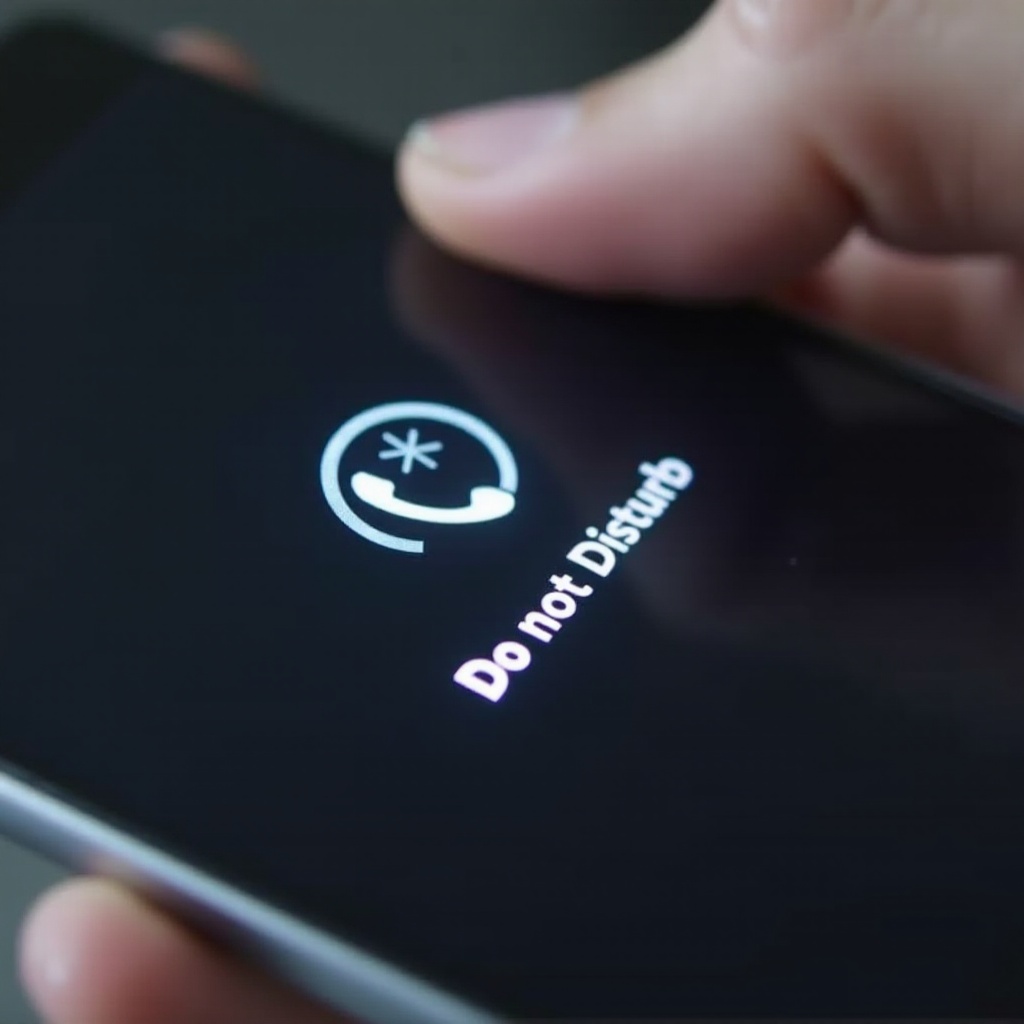
Conclusion
Gaining mastery over the ‘Do Not Disturb’ settings is integral to managing both tranquility and privacy. Each device possesses unique features that can optimize DND usage, letting you block distractions while maintaining essential connections. By implementing the tips outlined in this comprehensive guide, users can foster a finely-tuned experience that ensures peaceful engagement with their devices, without making it apparent that DND is active. Embrace these strategies and enjoy a more balanced and serene digital life.
Frequently Asked Questions
How do I hide my ‘Do Not Disturb’ status on social media apps?
Check each app’s settings for privacy or notification options. Disable any visible status indicators related to DND within these settings.
Can I allow specific contacts to reach me while on ‘Do Not Disturb’?
Yes, by using the emergency bypass feature or adjusting DND settings, you can permit calls from selected contacts to come through.
What should I do if ‘Do Not Disturb’ is not working properly?
Verify the correct settings, look for software updates, restart your device, and check if any app settings might conflict with DND.

