Introduction
Experiencing a WHEA Uncorrectable Error on Windows 11 can be a perplexing issue that often results in a dreaded Blue Screen of Death (BSOD). This error primarily points to hardware problems within your PC, and while occasional glitches may be resolved with a simple restart, persistent occurrences can indicate more severe underlying issues that require immediate attention. Addressing this early on can help avoid potential data loss and system disruptions. This guide aims to equip you with the knowledge and steps necessary to tackle this issue effectively.
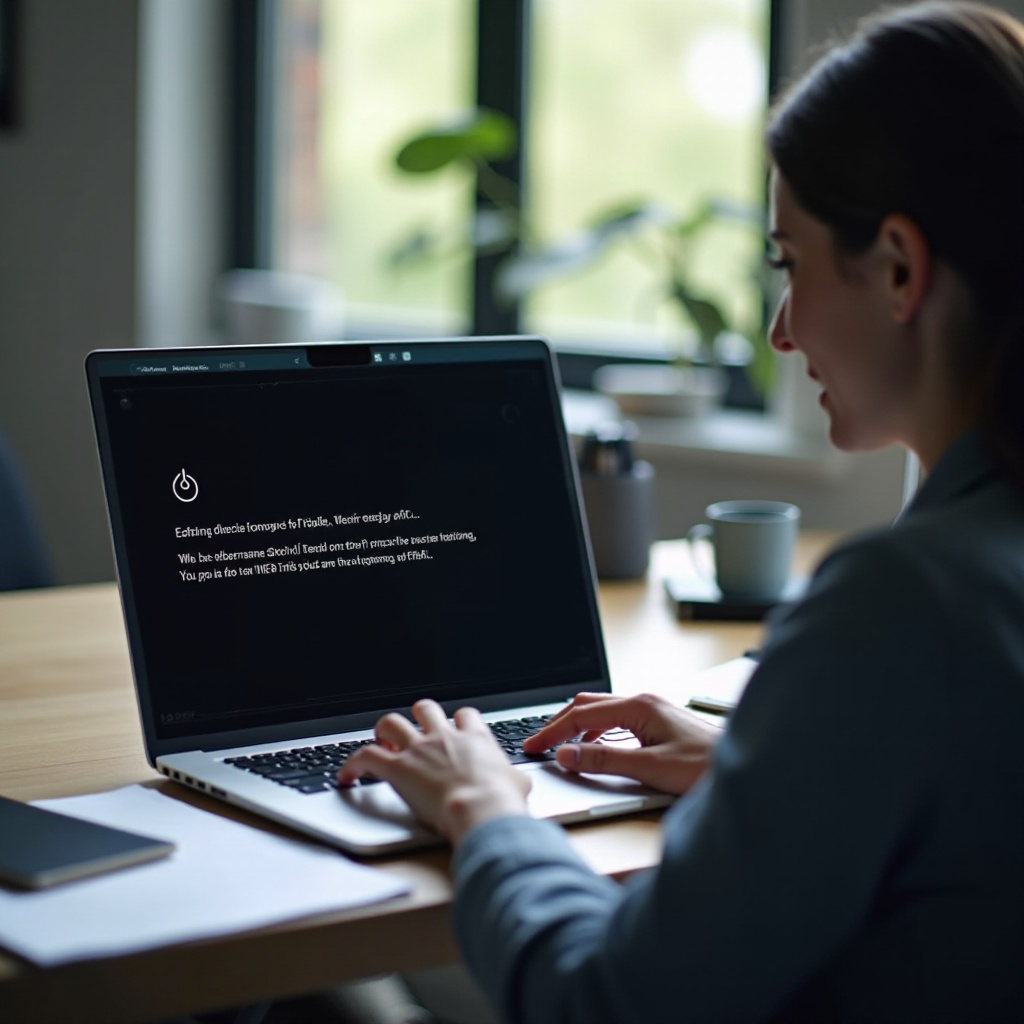
Deep Dive into WHEA Uncorrectable Error
To resolve the WHEA Uncorrectable Error, it is essential to first understand its fundamentals. The acronym WHEA stands for Windows Hardware Error Architecture, designed to manage and report hardware errors. When your system flags a non-recoverable issue in the hardware, it invokes this error to safeguard the system. Recognizing this as a hardware-related problem can direct your troubleshooting efforts efficiently, rather than searching for solutions in unrelated areas.
Common Causes of WHEA Uncorrectable Error
Several factors might lead to a WHEA Uncorrectable Error in Windows 11, and identifying these can set the path to a quicker resolution:
- Overheating: Excess heat can cause malfunctioning in hardware components.
- Hardware Failures: Faulty RAM, CPU, or disk drives can be among the culprits.
- Driver Issues: Compatibility and stability issues often arise from outdated or corrupted drivers.
- Power Supply Problems: A failing power supply or erratic power delivery can impact device performance.
- Overclocking: Overclocking often disrupts stability, provoking this error.
By zeroing in on these potential issues, you can better structure your initial troubleshooting efforts to resolve the error more efficiently.

Transitioning from Initial Troubleshooting to Advanced Fixes
Starting with foundational steps can clear up minor issues or temporary glitches that cause the WHEA error. However, for persistent cases, you might need to delve into more advanced solutions.
Initial Troubleshooting Steps
Upon experiencing the WHEA Uncorrectable Error, initiate these standard troubleshooting procedures:
- Restart Your Computer: Often, restarting can resolve temporary system anomalies.
- Verify Temperature Levels: Check your cooling systems for clogs or dysfunctions in fans or vents.
- Update Drivers: Utilize Windows Update or manufacturer resources for driver updates.
- Run Windows Memory Diagnostic Tool: This can reveal existing memory issues.
Basic interventions can often mitigate errors if they’re related to minor disruptions or outdated software components.
Advanced Solutions to Fix the Error
If basic steps do not alleviate the error, consider adopting these advanced methods:
Updating BIOS and Comprehensive Driver Updates
Keeping your BIOS and all system drivers updated is critical:
– Visit the motherboard manufacturer’s site for BIOS updates.
– Utilize Device Manager to ensure all drivers are up to date.
Running System Diagnostics
Windows 11 offers diagnostic tools helpful in diagnosing hardware failures:
– Windows Memory Diagnostic runs checks on RAM functionality.
– The integrated Hardware Diagnostic tool can pinpoint faltering components.
Examining Hardware Components
Beyond software fixes, hardware inspection could be necessary:
– RAM: Re-seat RAM sticks or conduct tests with alternate modules.
– Hard Drive: Use the CHKDSK tool to identify disk drive faults.
– CPU: Confirm the CPU cooler is properly installed and operable.
These advanced methodologies target underlying hardware issues, offering resolutions for more deep-seated malfunctions.
Connecting Prevention and Best Practices
After addressing current errors, adopting preventative strategies is paramount to preventing recurrence:
- Consistent System Updates: Ensure Windows and drivers remain current.
- Temperature Monitoring: Use tools to observe temperatures during intensive operations.
- Data Backup: Regularly backup crucial data to evade potential loss.
- Avoid Overclocking: Operate within safe component limits.
Implementing such strategies helps secure system robustness and limits the chance of re-encountering the WHEA error.

Recognizing When Professional Assistance is Required
While many users can rectify the WHEA Uncorrectable Error using the steps aforementioned, certain scenarios necessitate professional intervention. When repeated self-troubleshooting yields no results, or when you face tasks beyond your skill set, reaching out to experts is recommended. Professionals can perform thorough diagnostics and necessary repairs or replacements for long-term resolution.
Conclusion
The WHEA Uncorrectable Error in Windows 11 need not be a source of prolonged frustration. By understanding its roots and possible solutions, you are better prepared to tackle the issue effectively. Whether through basic troubleshooting or advanced approaches, the aim is to maintain system performance and minimize future errors. Should persistent problems arise, seeking expert help ensures further stability and peace of mind.
Frequently Asked Questions
What is the main cause of WHEA Uncorrectable Error in Windows 11?
The primary causes include hardware failures, driver issues, and overheating. Addressing these can often resolve the error.
How can I prevent the WHEA Uncorrectable Error from occurring?
Prevent it by regularly updating your system, monitoring temperature, and avoiding overclocking.
Is it safe to continue using my PC after encountering a WHEA Uncorrectable Error?
If the error persists, it’s best not to use the PC until resolved to prevent potential hardware damage and data loss.

