Introduction
Encountering issues with iCloud Photos preferences on your Mac can be frustrating, especially when the ‘mark box’ remains unchecked despite repeated attempts. Such technical nuisances can keep you from effectively managing your photo library and syncing images across devices. The purpose of this article is to guide you through understanding the root causes of this problem and offer practical solutions that even non-tech-savvy users can apply. We aim to empower you with the knowledge needed to resolve this common issue and regain control of your iCloud Photos preferences seamlessly.
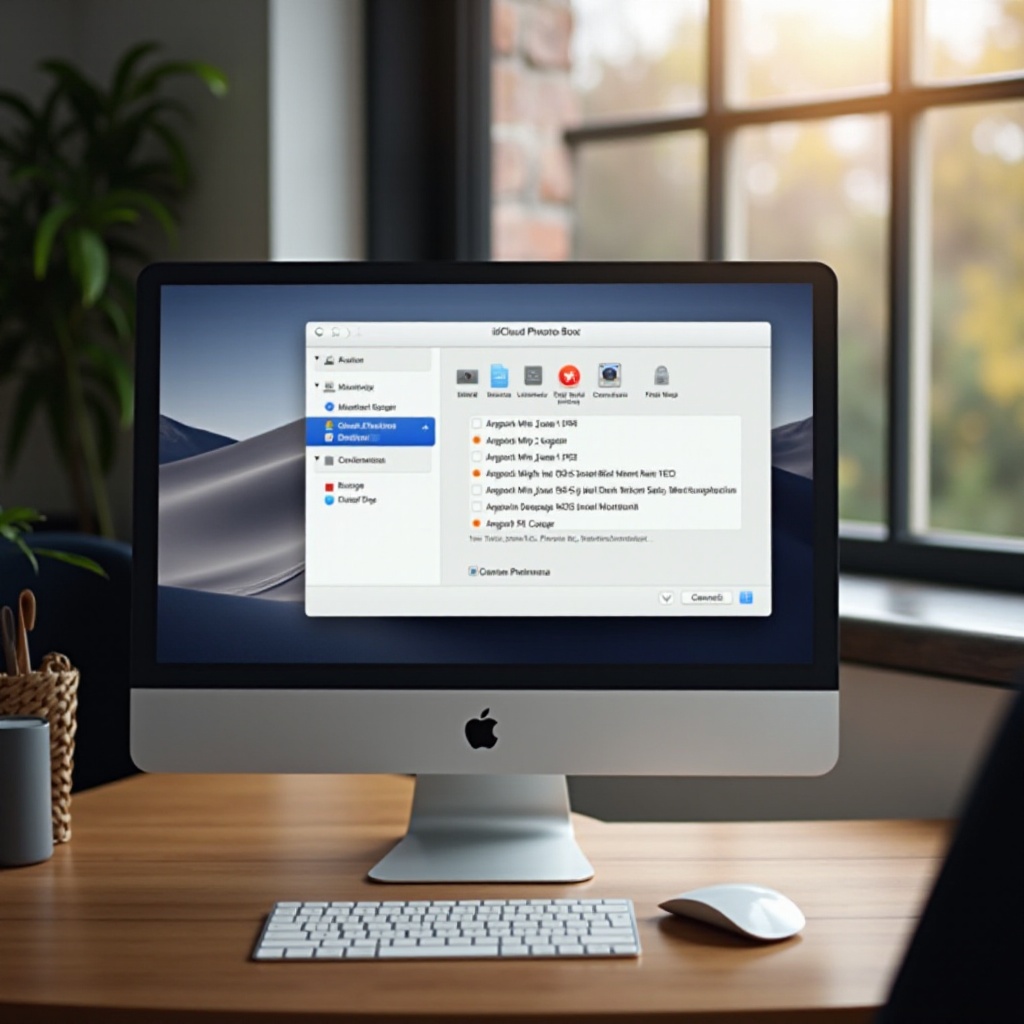
Understanding iCloud Photos on Mac
iCloud Photos is a vital component of the Apple ecosystem, facilitating the storage and synchronization of your photos across various devices. On a Mac, it allows you access to your entire photo library without occupying local storage space. This functionality is enabled through preferences, which must be correctly configured to ensure smooth synchronization and storage management. However, when the options within iCloud Photos preferences become unresponsive or uncheckable, it suggests underlying technical barriers that need addressing. By understanding how iCloud Photos integrates with your Mac, you can better troubleshoot these issues and ensure seamless operation.
Exploring these configurations will also help preemptively deal with potential disruptions in the future. Understanding these functionalities fully equips you with insights to keep your photo library intact and accessible at all times.
Common Causes for Uncheckable Mark Box
The inability to check a mark box in iCloud Photos preferences often originates from a range of technical glitches. Recognizing these common culprits paves the way for effective troubleshooting:
- Outdated Software: Running an older macOS version can lead to compatibility issues, affecting various functionalities, including iCloud Photos preferences.
- Account Credentials Issue: Incorrect iCloud login credentials, or changes in your account settings, can also hinder the proper functioning of preferences.
- Corrupted App Preferences: Over time, preferences in the Photos app may become corrupted, leading to unresponsiveness or errors in option selection.
Understanding these causes equips you with a foundation for resolving the issue efficiently and restores the full functionality of your iCloud Photos promptly. Addressing these issues will pave the way for a smoother user experience and ensure fewer disruptions going forward.
How to Troubleshoot the Issue
To tackle the issue of an uncheckable mark box in iCloud Photos preferences, follow these troubleshooting steps:
Update Your macOS
- Click the Apple menu in the top-left corner and select ‘System Preferences.
- Choose ‘Software Update’ and install any available updates.
- Restart your Mac once the update completes to ensure all changes take effect.
By keeping your macOS updated, you eliminate compatibility issues entirely.
Verify iCloud Account Credentials
- Open ‘System Preferences’ and navigate to ‘Apple ID.
- Check your iCloud account to ensure you are logged in with the correct credentials.
- If necessary, log out and log back into your iCloud account to refresh the connection.
Proper account credentials are critical for iCloud Photos functionality.
Reset Photos App Preferences
- Open the ‘Photos’ app while holding the ‘Option’ + ‘Command’ keys together.
- In the prompt that appears, select ‘Repair’ to reset app preferences.
- Wait for the process to finish, then try accessing the iCloud Photos preferences again.
Resetting preferences often clears minor glitches affecting functionality.
Continuing these measures consistently allows users to prevent radical downtime and ensures swift recovery when troubles arise.
Advanced Fixes for Persistent Problems
If basic troubleshooting steps don’t resolve the issue, consider these advanced solutions:
Reinstall the Photos App
- Open ‘Finder’ and navigate to ‘Applications.
- Locate the ‘Photos’ app, drag it to the Trash, and empty the Trash.
- Open ‘App Store,’ search for ‘Photos,’ and reinstall it on your Mac.
A fresh installation can resolve deeper issues stemming from file corruption.
Terminal Commands to Fix the Issue
- Open the ‘Terminal’ application from the Utilities folder.
- Type the command
defaults delete com.apple.photosand press Enter. - Restart your Mac and check iCloud Photos preferences again.
Terminal commands offer a way to reset app settings beyond standard options.
These advanced solutions tackle the heart of the problem, offering relief where conventional methods may fall short. Be prepared to explore these if the initial steps don’t yield desired results.
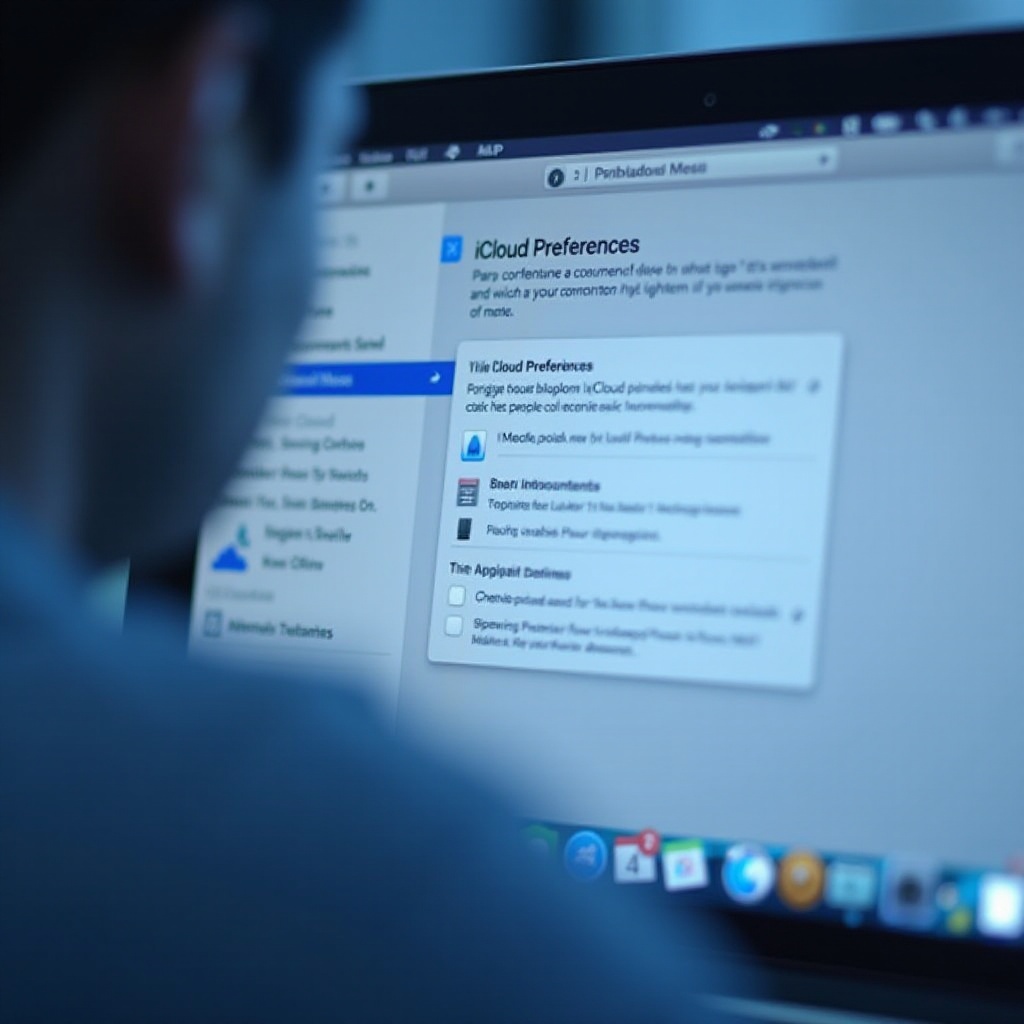
Best Practices to Avoid Future Issues
Ensure smooth functioning by adopting these best practices:
- Regularly update your macOS and the Photos app to prevent compatibility issues.
- Regularly back up your iCloud data to safeguard important files and settings.
- Periodically check account credentials and maintain proper security settings.
Following these guidelines can help maintain a seamlessly functional setup and lead to fewer service interruptions in the future, allowing more time to be focused on what’s important.
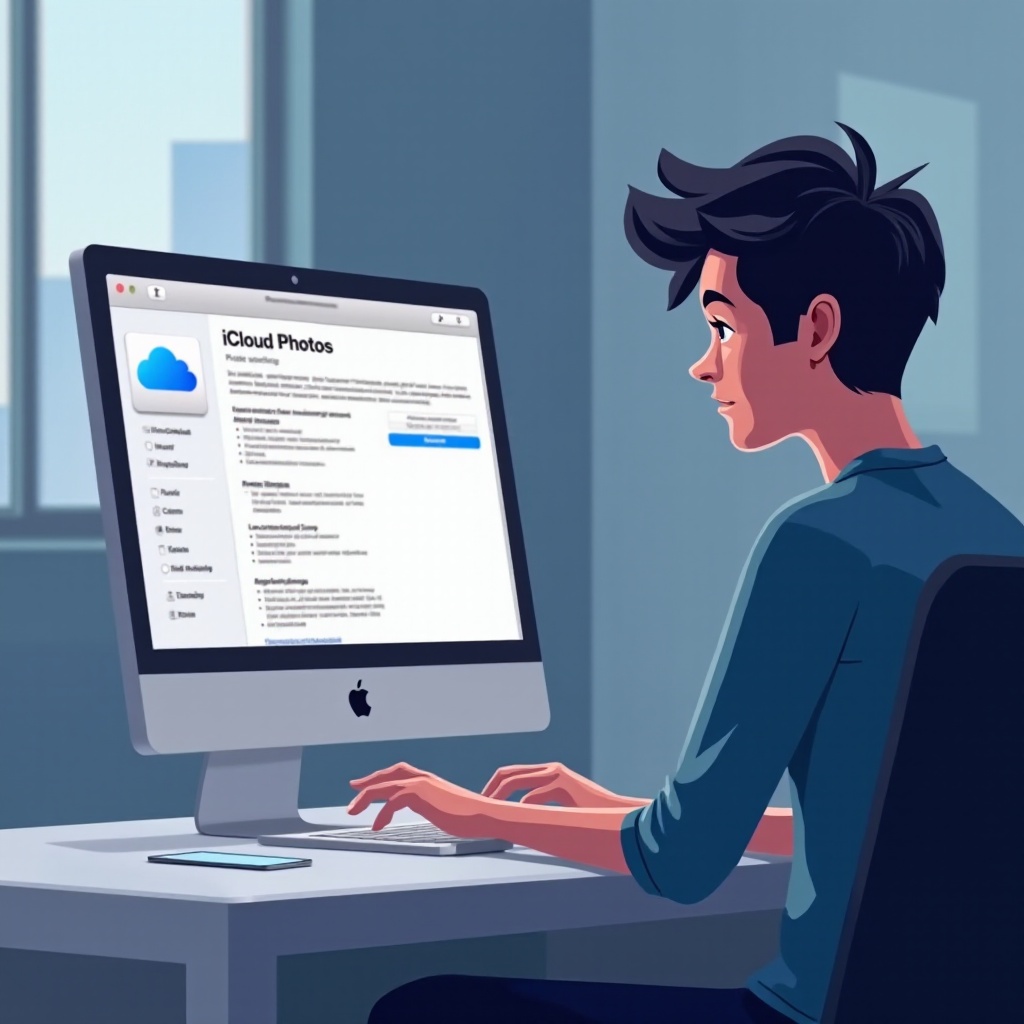
Conclusion
Resolving the ‘Can’t Check Mark Box’ issue in Mac iCloud Photos preferences involves understanding common issues and implementing strategic fixes. By updating software, verifying account credentials, and addressing app settings, you can overcome this problem efficiently. For persistent issues, advanced solutions and best practices ensure a robust setup, allowing you to focus on enjoying your digital memories hassle-free.
Frequently Asked Questions
What should I do if updating macOS doesn’t resolve the issue?
If updating macOS doesn’t solve the problem, try verifying your iCloud credentials or resetting the Photos app preferences as outlined earlier in the article.
Can a third-party app interfere with iCloud Photos preferences?
Yes, some third-party apps can interfere, especially those related to photo management or security. Uninstalling or disabling such apps may help resolve the issue.
Is this a frequent issue for most Mac users?
While not extremely common, this issue does occur among Mac users, often after system updates or changes in iCloud account settings. Following the steps outlined can help manage such occurrences effectively.

