Introduction
In today’s world, smartphones serve as our go-to tools for capturing memorable moments with photos and videos. However, experiencing inverted images can be a common, frustrating issue. Many users are left wondering why their selfies or videos appear flipped. This comprehensive guide will offer practical solutions to stop your phone camera from inverting images. We’ll explore the causes of inversion, various settings adjustments, and even third-party applications to tackle this problem effectively. By the conclusion of this article, you will be equipped with the knowledge to resolve image inversion on your smartphone.

Understanding Camera Inversion
Camera inversion is the mirroring of images captured by a smartphone camera, usually seen when using the front-facing camera. This often happens in ‘selfie’ mode, where the captured image mimics a mirror reflection—left becomes right, and vice versa. While some users prefer this mirrored view, others seek a more accurate representation of reality. Grasping why cameras default to this setting is crucial in resolving it. Typically, manufacturers configure cameras to invert images because it simulates how we perceive ourselves in mirrors, a familiar view for most. Let’s explore what causes these images to appear inverted on different devices.
Causes of Inverted Images on Smartphones
Various default settings contribute to image inversion on smartphones:
- Front Camera Settings: The front camera, primarily used for selfies, often mirrors images by default.
- Default System Configurations: Different device manufacturers may have standard settings that result in image inversion.
- Third-Party Camera Applications: Some apps might process and save images uniquely, leading to inversion issues.
Understanding these causes allows for straightforward adjustments to prevent your camera from flipping photos and videos. Next, we’ll dive into specific setting modifications for smartphones.
Adjusting Smartphone Camera Settings
Changing camera settings is a simple solution that avoids the need for additional software. Instructions for both Android and iOS devices are provided below.
Steps for Android Devices
- Open Camera App: Start by launching your default camera app.
- Access Settings: Tap the settings gear icon.
- Disable Mirror Front Camera: Look for options like ‘Mirror front camera’ or ‘Save as flipped’ and toggle them off.
Steps for iOS Devices
- Open Settings App: From your home screen, open ‘Settings’.
- Navigate to Camera: Scroll to locate the ‘Camera’ section.
- Turn Off Mirror Front Camera: Toggle ‘Mirror Front Camera’ to the off position.
By making these changes, your selfies will reflect the true view from the lens, offering more realism. If the problem persists, third-party applications might provide a viable solution.
Utilizing Third-Party Apps to Fix Inversion
Various apps are available that allow additional control over how photos and videos are captured and stored:
- Snapseed: Provides extensive photo editing tools, including mirror and rotate options.
- Adobe Lightroom: A comprehensive photo editor that allows you to adjust orientation settings.
- Rotate Video FX: Specializes in video editing and includes tools to rectify orientation issues.
These apps enable you to manually adjust and correct inversion problems at your convenience. Review user feedback and device compatibility to choose the most suitable app for your needs.
Advanced Solutions for Persistent Inversion
For persistent inversion issues, consider the following advanced troubleshooting steps:
- Software Updates: Ensure your device runs on the latest operating system, which can enhance in-app control settings.
- Factory Reset: As an ultimate solution, a factory reset may fix the problem by resolving hidden software conflicts.
- Contact Manufacturer Support: For device-specific solutions, reaching out to the manufacturer’s support may offer insight into undocumented solutions.
Successfully resolving these issues will boost your experience, allowing photographs and videos to appear natural and uninverted.

Tips for Enhancing Phone Photography
In addition to solving inversion problems, enhance your smartphone photography with these tips:
- Natural Lighting: Opt for natural light rather than flash to showcase details.
- Steady Your Hands: Improve stability by holding your phone with both hands or using a tripod.
- Experiment with Angles: Explore different angles to add uniqueness to your photos.
With these suggestions at hand, not only can you fix inversion issues, but you can also elevate your photography skills using your smartphone.
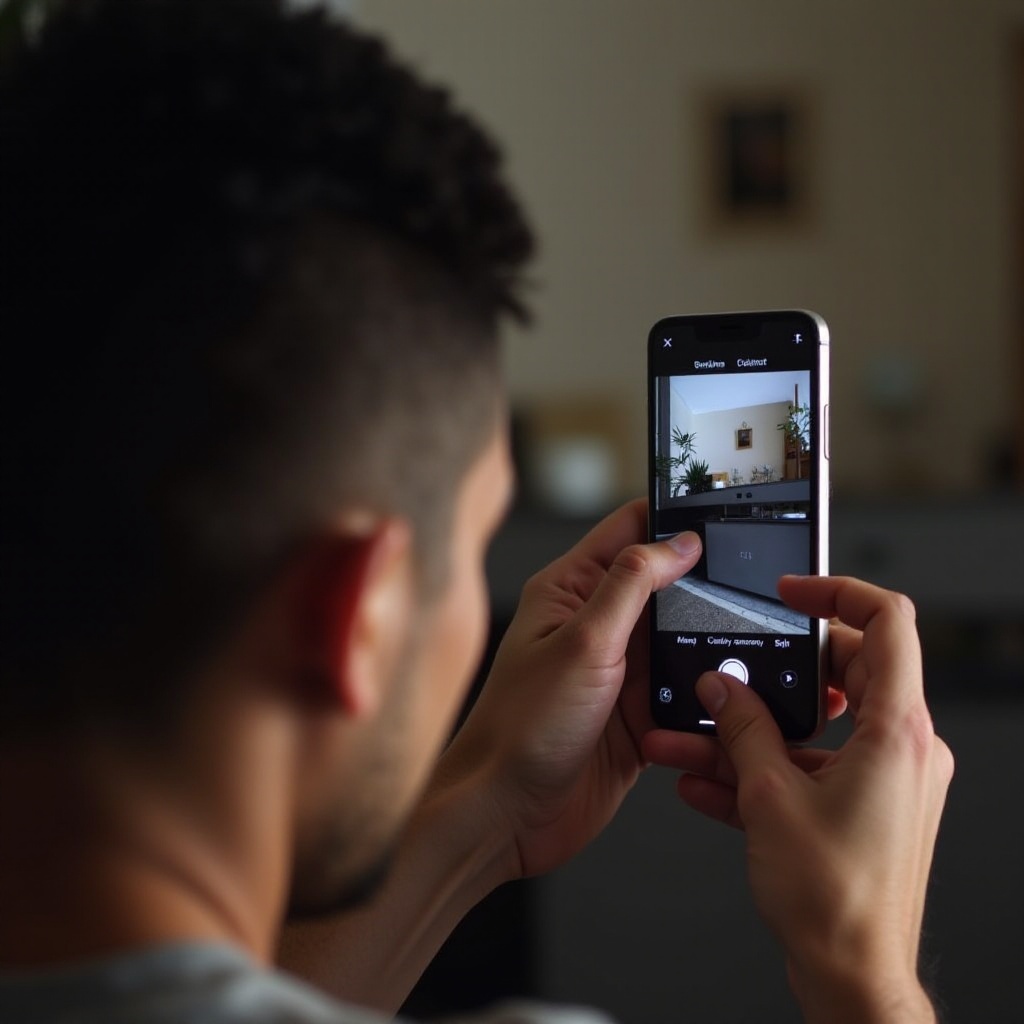
Conclusion
Camera inversion shouldn’t hinder capturing precious moments with your smartphone. While inherent camera settings often mirror images, adjusting settings and using third-party apps can resolve this issue. Familiarizing yourself with your device’s camera options and controls can lead to a significant improvement in capturing genuine, undistorted images.
Frequently Asked Questions
Why does my selfie camera invert images?
Selfie cameras mirror images by default to mimic how we see ourselves in the mirror, creating a familiar view.
How can I stop my camera from flipping videos?
Access your camera app settings and locate an option related to video orientation. Turn it off to prevent flipping.
Are there apps to permanently fix this inversion problem?
Yes, apps such as Snapseed and Adobe Lightroom provide permanent solutions to adjust image orientation, preventing or fixing inversion issues.

