Introduction
Running into issues with your mobile data can be frustrating. Whether it’s an urgent email, a map for directions, or simply browsing the web, having no access to mobile data can be a major inconvenience. In this blog, we will dive into the common reasons why your data may not be working and provide top troubleshooting tips to get you back online quickly. From quick fixes to advanced steps, we cover it all, so you know exactly what to do before reaching out to your service provider.

Common Reasons Your Data Isn’t Working
There are several factors that could be causing your mobile data to malfunction:
- Network Issues: Sometimes, your service provider may be experiencing network outages or maintenance periods.
- Software Bugs: Outdated software or glitches in your phone’s operating system can hinder data usage.
- Exhausted Data Limit: Check whether you have reached your data cap for the billing cycle.
- Wrong APN Settings: Incorrect Access Point Name (APN) settings can result in no internet access.
- SIM Card Problems: A faulty or improperly placed SIM card can disrupt your mobile data service.
- Airplane Mode: If activated accidentally, Airplane Mode turns off all network signals, including mobile data.
Knowing these potential causes can help in identifying the root of the problem and choosing the appropriate troubleshooting steps.
Quick Fixes to Try First
Before diving into more advanced troubleshooting, try these quick fixes:
- Restart Your Device: A simple restart can resolve minor software glitches and reconnect you to the network.
- Toggle Airplane Mode: Turn Airplane Mode on for 10 seconds and then off to reset network connections.
- Check Data Limits: Ensure you have not exceeded your data allowance for the month.
- Verify APN Settings: Go to your phone settings and ensure that your APN settings match those provided by your network carrier.
- Reinsert SIM Card: Power off your device, remove and reinsert your SIM card, and power it back on.
These simple steps are often the quickest way to restore your mobile data connection.
Checking Your Mobile Network Settings
If the quick fixes don’t work, it’s time to dive into your network settings:
- Network Mode: Ensure your device is set to the correct network mode (LTE/3G/2G) in your settings.
- Data Roaming: If you are traveling, data roaming should be enabled in your mobile network settings.
- APN Configuration:
- Navigate to your settings
- Find ‘Mobile Networks’ or ‘Cellular Networks
- Check APN settings and confirm they are correct according to your carrier
- Preferred Network Types: Make sure your preferred network type is selected correctly for optimized performance.
- Reset Network Settings:
- Open settings
- Find ‘System’ and then ‘Reset Options
- Select ‘Reset Wi-Fi, Mobile & Bluetooth
Double-checking your mobile network settings ensures your device is configured correctly to access data services.
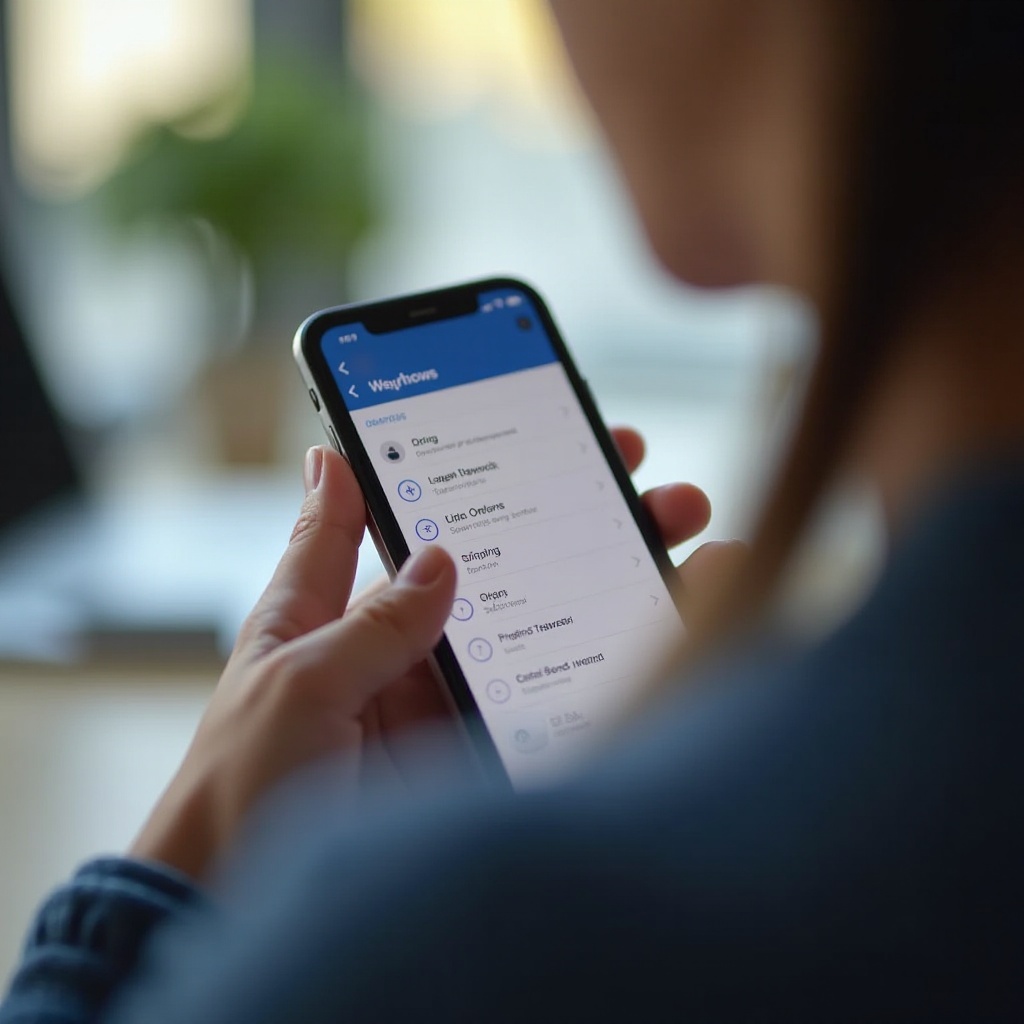
Advanced Troubleshooting Steps
If the problem persists, advanced troubleshooting may be required:
- Software Updates: Make sure your device’s operating system and all apps are up to date.
- Safe Mode: Boot your device into Safe Mode to check if any installed app is causing a conflict.
- Factory Reset: As a last resort, performing a factory reset may resolve deep-rooted software issues.
- APN Reset: Resetting your APN settings to default can sometimes resolve conflicts.
- Diagnostic Apps: Use diagnostic tools or apps to pinpoint the issue with the mobile data connection.
If you’re still experiencing issues, these more in-depth steps might reveal the core problem affecting your mobile data.

When to Contact Your Service Provider
If all else fails, it’s time to contact your service provider. They can assist with further diagnostic steps, check if there are any larger network issues, or replace your SIM card if needed. Most carriers have customer support that can be reached via phone, email, or their mobile app. Make sure to describe what troubleshooting steps you have already taken, as this can help expedite the resolution process.
Conclusion
Troubleshooting mobile data issues can sometimes be a simple fix, and other times it may require a bit more effort. Whether it’s quick fixes, adjusting your settings, or advanced troubleshooting steps, following these guidelines will help you get back online efficiently. If all else fails, your service provider’s customer support can offer further assistance.
Frequently Asked Questions
Why is my mobile data not working even though I have data remaining?
Your mobile data might not work due to incorrect network settings, software issues, or network outages from your service provider.
How do I reset my mobile data settings?
Navigate to Settings > System > Reset Options > Reset Wi-Fi, mobile, & Bluetooth. Confirm the reset action.
Can a faulty SIM card cause data issues?
Yes, a faulty or improperly placed SIM card can disrupt mobile data services. Reinsert or replace the SIM card to resolve the issue.

