Introduction
Navigating the digital landscape on a Windows 10 computer involves managing background processes, which are automated tasks that provide essential system functions while you are engaged with foreground applications. Understanding the optimal number to run at any given time is crucial for maintaining an efficient and secure system. Striking the right balance is key, as an excess can slow down your machine, while too few can limit functionality. In this article, we explore the ideal number of background processes for various user scenarios. You’ll discover strategies to monitor and manage these processes, ensuring both optimal performance and security on your device.

Understanding Background Processes in Windows 10
Background processes in Windows 10 perform essential tasks without requiring your direct interaction. They keep your operating system running smoothly by handling everything from updates to security checks. Yet, not all background processes are indispensable. Distinguishing between critical and non-essential processes can significantly enhance your Windows experience.
Typically, processes are spawned by the system and user-installed applications. They provide functionalities such as network connectivity, updates, and peripheral management. As system demands change, processes may start or stop. Advanced users may delve deeper, using tools like Task Manager or Process Explorer for better insights into running processes. Understanding the nature of these processes allows informed decisions on which ones should remain active, thus ensuring a smoother user experience.
Ideal Number of Background Processes for Different User Scenarios
The optimal number of background processes varies according to specific user needs. Different tasks require unique system configurations for efficiency and performance.
General Use
For everyday tasks like browsing, document editing, and media playback, keeping background processes to a minimum is advisable. Typically, 50-60 processes suffice. The focus should be on preserving battery life and ensuring device responsiveness. Regular monitoring and the disabling of non-essential applications help maintain this balance.
Gaming
Gamers need greater system responsiveness and resource allocation for a seamless experience. Reducing background processes prioritizes CPU and RAM availability for gaming applications. Typically, 40-50 active processes offer a good balance between functionality and performance. Disabling automatic updates and unnecessary startup applications can further free resources for smoother gameplay.
Business Applications
Business users need reliable performance with several programs running simultaneously. Keeping between 60-70 processes allows essential applications to function smoothly while maintaining security. Prioritize processes that communicate with network servers or handle large datasets, often critical in business contexts. Regular audits of running processes can prevent slowdowns and ensure optimal performance.
How to Identify and Monitor Background Processes
Monitoring background processes can reveal performance bottlenecks and help maintain an efficient system.
Using Task Manager
Task Manager is a built-in Windows 10 tool that provides a straightforward way to view and manage processes. Access it by pressing Ctrl + Shift + Esc. The ‘Processes’ tab displays current processes and their CPU, memory, and disk usage, allowing you to spot any resource-hogging processes that may need addressing.
Utilizing Third-party Tools
For more detailed insights, third-party tools like Process Explorer or System Explorer offer enhanced functionality. These tools provide real-time monitoring, detailed information on each process, and more control over which processes start at boot. They’re invaluable for troubleshooting and optimizing system performance beyond what’s possible with Task Manager alone.
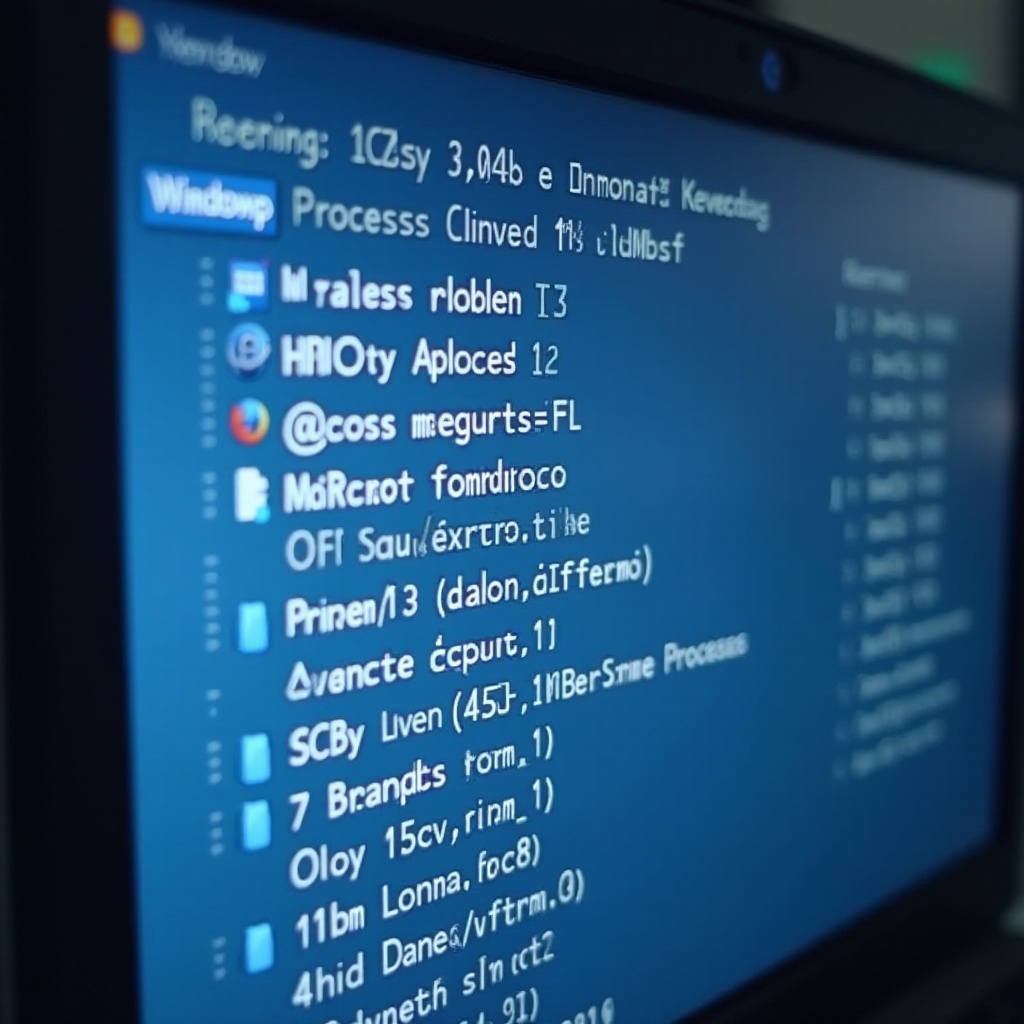
Evaluating Impact of Background Processes on System Performance
Unchecked background processes can negatively impact system performance. A high number of unnecessary processes can consume resources such as CPU and memory, causing slowdowns, longer boot times, and reduced application responsiveness. Conversely, a well-managed process list ensures your system functions smoothly, free from unexpected lags. Regularly monitoring resource usage helps identify problematic processes, allowing streamlining operations for better efficiency.

Best Practices for Managing Background Processes
Effective management of background processes can boost Windows 10 performance without compromising essential functionality.
Disabling Unnecessary Startup Programs
- Open Task Manager and navigate to the ‘Startup’ tab.
- Disable non-essential startup programs by right-clicking on them and selecting ‘Disable.
- Use the ‘System Configuration’ tool (msconfig) for more in-depth management.
Adjusting System Settings
- Use ‘Settings > Privacy’ to disable background apps.
- Navigate to ‘Update & Security’ for managing update settings.
- Use ‘Power & Sleep settings’ for improved battery management on laptops.
Using Built-in Optimization Tools
- Run ‘Disk Cleanup’ to remove temporary files and unnecessary system data.
- Use ‘Windows Defender’ to check that no malware-related processes are running.
- ‘Optimize Drives’ can defragment hard drives, enhancing performance.
Security Considerations When Managing Processes
While managing background processes, ensure you maintain security by not disabling essential security services or system processes. Always verify the source of each process to prevent malicious software from running. Trusted antivirus software should be employed to monitor and secure your system against threats.
Conclusion
Identifying the ideal number of background processes tailored to your needs enhances Windows 10 performance. Whether for general use, gaming, or business applications, managing processes is crucial. Utilize built-in and third-party tools for insights and make necessary adjustments to improve efficiency. Prioritize essential tasks and free up resources to ensure a secure and fast-operating environment.
Frequently Asked Questions
What are the risks of having too many background processes running?
Excess background processes consume system resources, leading to slow performance, longer boot times, and reduced efficiency.
How can I determine if a background process is necessary?
Use Task Manager to check resource usage. Research unknown processes online or consult software documentation for essentiality.
Do background processes affect battery life on laptops?
Yes, more processes consume more power, lowering battery life. Disabling unnecessary processes improves battery performance.

